
What is required for the work?
Well! We don’t need anything extraordinary for this simple step, Just a Notepad or any Text editor you have and some Copy-Paste and we are done.
So without any further waste of time let’s do some simple steps.
1st Step to make your PC welcome you:
Open Notepad or any text editor you have on your desktop because here we’ll paste some script that let our work done.
2nd Step! Your computer will start Greeting You:
Now you only have to paste the following code in your code Editor or Text Editor.
Dim speaks, speech
speaks="Hello READERS! Welcome to indiantechhunter.in"
set speech=CreateObject("sapi.spvoice")
speech.speak speaksNow in the next step Just edit this code but keep in mind you only have to edit the code under the ” “(inverted comma). Customise your Message you want to hear. e.g. change READERS to your good name and also change from indiantechhunter.in to your computer, some other message or anything else.
Now you are done. It’s time to save this file.
Step 3rd! Almost done:
To save this script, Just press CTRL+S on your Keyboard and while saving just rename it to welcome.vbs then save it.
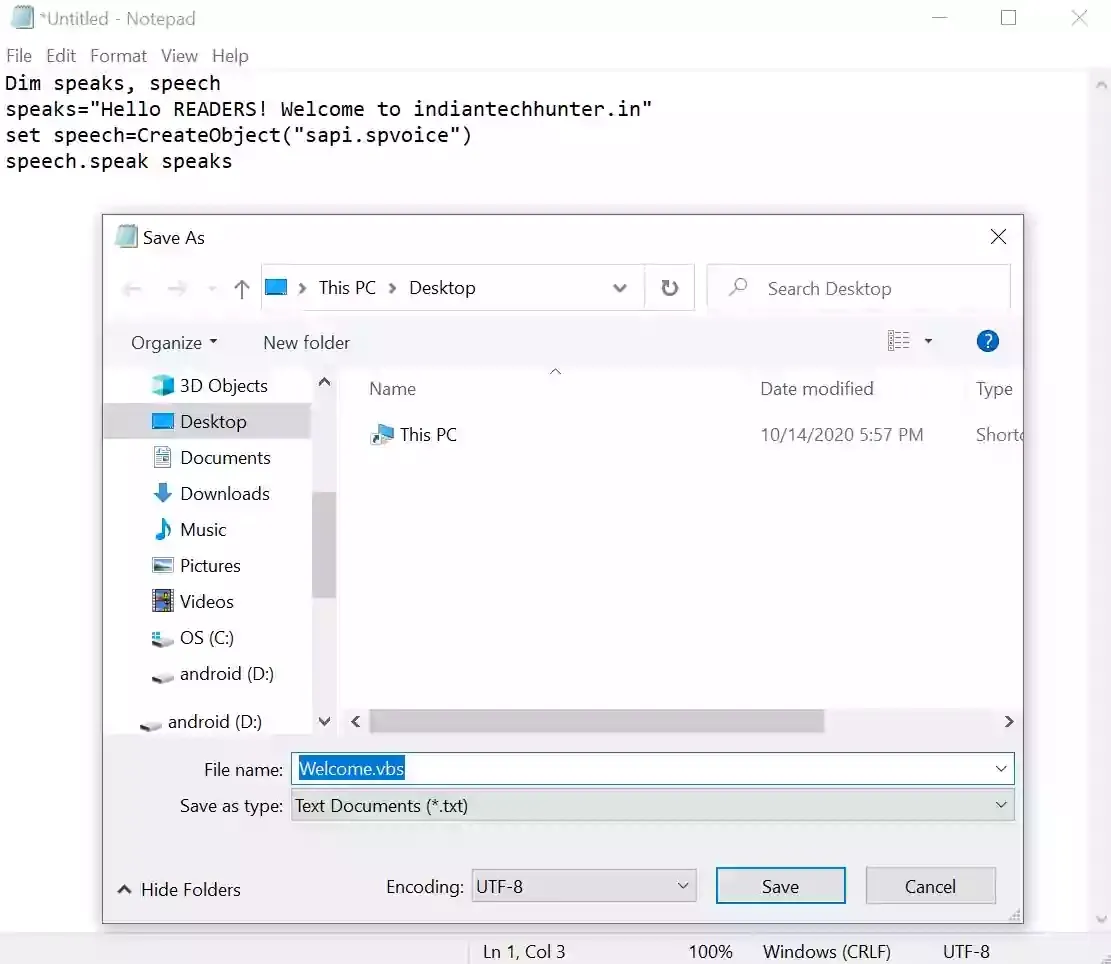
4th and the Final Most Important Step:
Well! Will your computer started Greeting you? Are you Done? Not at all because you haven’t done the most important step. The final step is to move the created welcome.vbs file to the startup folder.
For that, you just Press Windows Logo key+R to open the “Run” Dialogue box or just press the Window logo key and type Run which will search the Run box.

Then in the open: box, type, “shell:startup” and hit Enter.

Now it will open a new window in the File Explorer. Further, just Drag and drop the welcome.vbs in that folder which you were saved on your desktop.

Now just restart your Computer to Hear the Greet of your Humble Computer.
Ease for You as a Bonus:
Maybe you are reading it on your smartphone or for any reasons you may not be unable to copy-paste the script above. So here I have done half of your work, just download and paste the Welcome.vbs file to the location mentioned above.
In this post, I showed you how to make your computer greet even you can also make your PC greet you according to current time just go and read that post.
Share this post with your Friends and Family to make their Windows PC greet too.
Have any questions reagrding techy stuff dont hesitate at all to ask in commnet section.