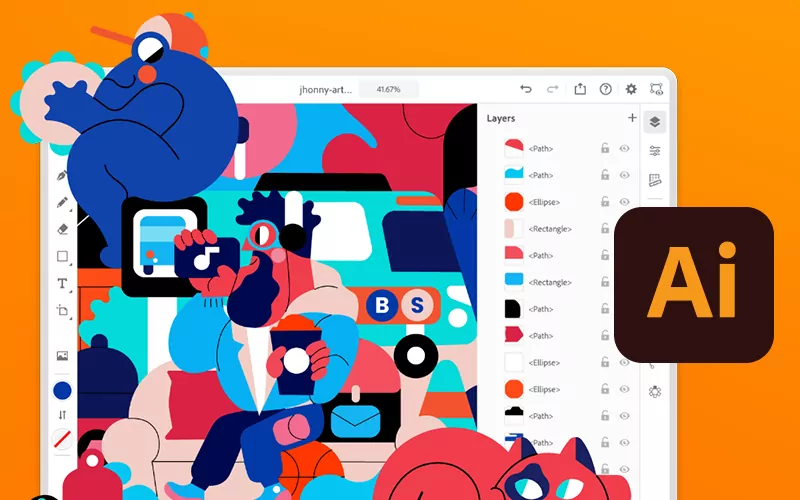
Adobe Illustrator is a vector graphics editor and design program developed and marketed by Adobe Inc. Originally designed for the Apple Macintosh, the development of Adobe Illustrator began in 1985. Along with Creative Cloud, Illustrator CC was released.
Adding colours to open and informal shapes is always a different task as colour splash over, so here we are to guide you to fill an area with open endpoints, it will help you to fill different irregular shape objects too.
Steps to fill an area with open endpoints?
By following the steps you will be able to fill open endpoints shapes and objects with colour pallets, gradients, patterns, etc.
- As such you choose the shape from Selection Tool (V) and use the Live paint bucket tool.
- Click the “Expand” button located in the top toolbar.
- Now using the Direct Selection Tool (A), select the filled-in area you just created. It’ll be a separate object now.
- When you do this you will be able to edit separate stroke segments and keep the initial geometry of your shape of the object and change the fill colour to anything you wish, including a gradient.
Here is videos guide for your hope that helps you more.
FAQ
Final Words:
Hope you got help from this post, and you got a way to Fill an Empty Area in Adobe Illustrator. Do comment reactions related to this topic, as we love to hear from you.