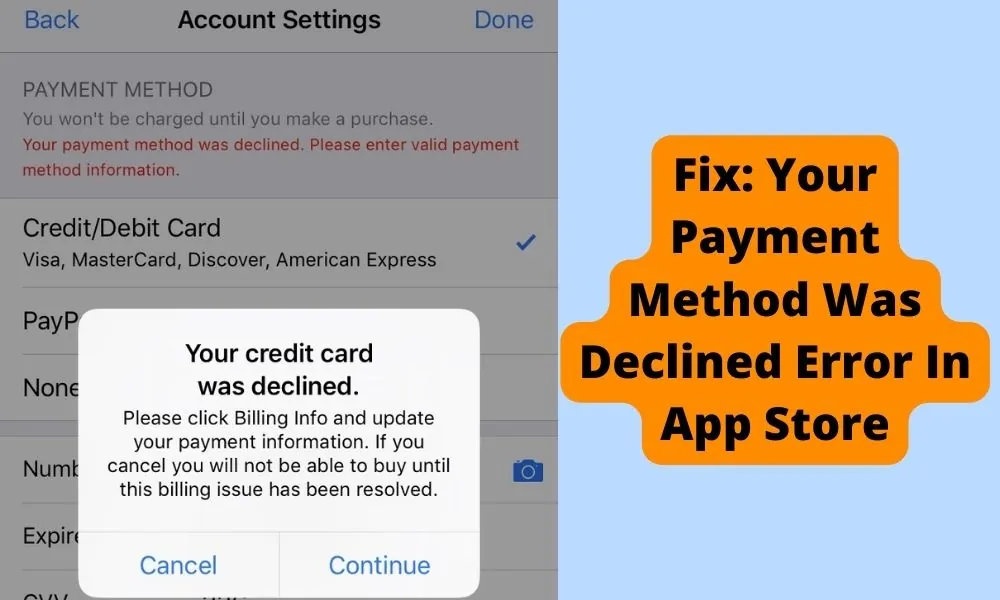
Suppose you are in the sea with no thought about where to go. In that case, this present circumstance matches after accepting your payment method declined error on your App Store since you might have utilized a similar card on another application such as Amazon or to purchase food from a neighborhood store. Yet, presently with iPhone, it isn’t working.
It isn’t easy to assess and come to a choice. In these cases, we cannot blame the fault on Apple or the bank provider. I am writing on this because a few days back I found out that many people are facing this issue where on screen it was showing a red message “Your Payment Method Was Declined. Please enter valid payment method information.“. People also have the option to use the Cash app but it may also give Verification issues sometimes.
And also there was an additional message, “Your credit card was declined. Please click billing info and update your payment information. If you cancel you will not be able to buy until this billing issue has been resolved.“
In this article, we will look at the fixes to the problem of declining payment methods in the App Store. So do follow the methods given below.
Fix: Your Payment Method Was Declined Error In the App Store
1. Update your iPhone and restart the device
Updating your iPhone device can fix the issue of payment methods being declined in the App Store. To do that, you should simply:
- The first step is to plug in your gadget to charge and turn on the Wi-Fi.
- The next step is to go to settings and tap on general options. After that, click on the software update.
- Now you will see two updates. Select the update you want to install on your device.
- Tap on the install now or Download and install option. Once the download is finished, input your password and install it.
- Once the updates are installed, you can make the payment again on the App Store to check whether the payment is successful.
- If your iPhone is already updated then try to restart the device, it resolves various bug issues.
2. Update Your Apple ID payment data
Make sure that your payment data is updated. Ensure that you check your payment information twice to know if there are any changes in the payment data.
To update your payment data on iPhone on iPhones, do the following:
- The first step is to go to iPhone settings and click on the App Store.
- The next step is to tap on Apple ID and then proceed to tap on View the Apple ID.
- The third step is to Input your secret passcode in case you see a pop-up on your screen.
- Once the passcode is entered, click on the manage payment options, update your card number, CVV expiry date, and so on, and click on done. This ought to update your Apple ID.
3. Check purchase history for unpaid purchases
When you make a purchase, the App Store confirms your data at the time of payment; they don’t deduct the cash until the following couple of days. This uncleared exchange could justify why Apple declined your payment technique.
To check for your buy history, do this:
- Go to settings on your iPhone and afterward click on the App Store.
- Click on Apple ID and then tap on View Apple ID.
- Type in your ID passcode whenever mentioned.
- Look down the choices and tap on purchase history.
- Once you click on purchase history, the screen will display all the unpaid purchases on your screen.
4. Add a new payment method to your iPhone device
If your payment method was denied on Apple, you could add another. Almost certainly, something could be the matter with the method of your payment you are attempting to utilize, perhaps it isn’t accessible in your nation, or the account might have been blocked.
You could use an alternative payment method supported on iPhones, credit card payments, or even gift cards.
This is the way to add another installment method:
- The first step is to go to settings on your App Store.
- Next, click on Apple ID, then tap View Apple ID.
- The third step is to Enter your Apple ID password if prompted.
- Once done, click on the Manage Payments options, then tap add a payment method.
- Select the payment method you need to add and enter the subtleties underneath.
- Once all the information is filled in, tap it in the upper right.
5. Re Login to your App Store
Assuming that you have no payment outstanding and you are sure your Apple ID data is precise, yet at the same time App Store payment method declined, once more, you ought to Sign out and Sign in. This should fix this minor error.
So this is the way you can Sign out and Sign in:
- The first step is to go to your iPhone settings and click on your name at the top of your screen.
- Tap on Sign out to log out, rehash the cycle, and tap Sign in to log back in again.
6. Remove the debit or credit card from the iCloud account
To remove the declining debit or credit card, follow these steps:
- The first step is to go to settings and then App Store.
- The next step is to click on Apple ID and tap on View Apple ID.
- Click on Payment information, and under that, select none when you do that like done to make the changes.
- Call Bank Center or Email Apple support.
You could have to contact your bank to approve payments or charges made. A declined payment method might be because of various regulations or policies in your district. Or on the other hand, you could contact Apple support if you don’t have an issue with your bank. Fill out a web-based help support form, and they will associate you with a specialist.
Closure
All those mentioned above are the fixes to the problem of payment methods being declined in the App Store. Try all the fixes mentioned above and see which works for your device. All the fixes are easy and do not require any cost. These are some of the fixes that can help you fix the issue of payment errors being declined in the App Store.
All the mentioned fixes above only apply to iPhone users, and it does not apply to Android users. The fixes work for every iPhone model, so it doesn’t matter which model of iPhone you use to make payments.