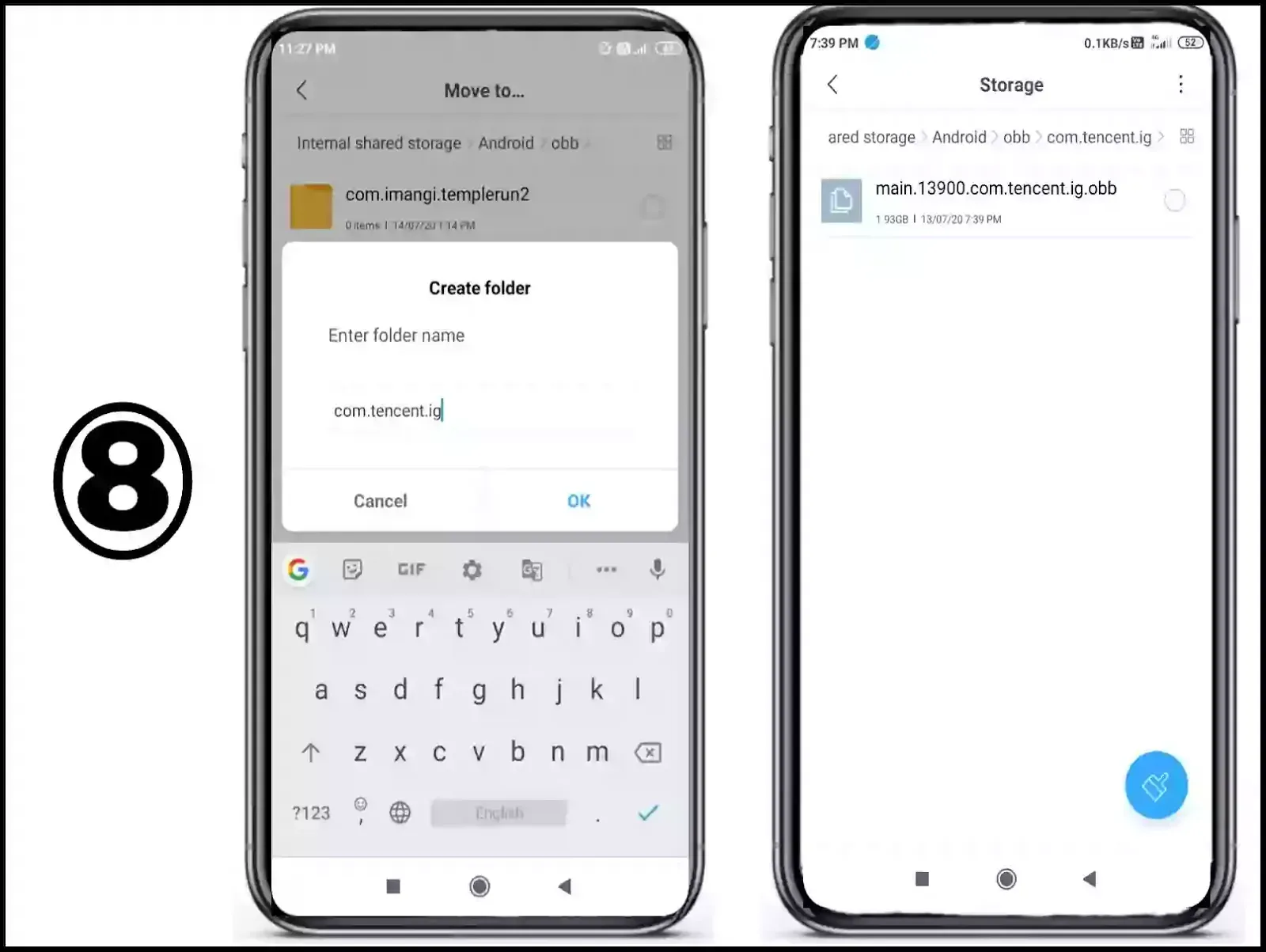PUBG Mobile is one of the most played games in India in 2020. There are many games in competition but PUBG mobile gives the best experience to their gamers.
Also read: Send Free Fire to another phone
This was only possible with frequent updates to improve games. Updates are necessary to remove bugs, add new features, improve game performance.
But some players are unable to download these updates due to their large size.
Where some players in friends or neighbours download these updates easily where you can’t. You can take those updates from your friend or neighbour easily just by sending an Obb file and updated APK file just follow the steps we have mentioned below.
By using this guide you will be easily able to share PUBG through Shareme, SHarit, Xender, Zapya.
Whether it is updated or not you can send PUBG easily by this method.
Precautions you should take while sending PUBG mobile from one phone to another :
Steps to send PUBG Mobile from one phone to another :
① Take the phone which has PUBG mobile, and open any file sharing application in it and tap send next in the ‘App’ section select PUBG mobile application.
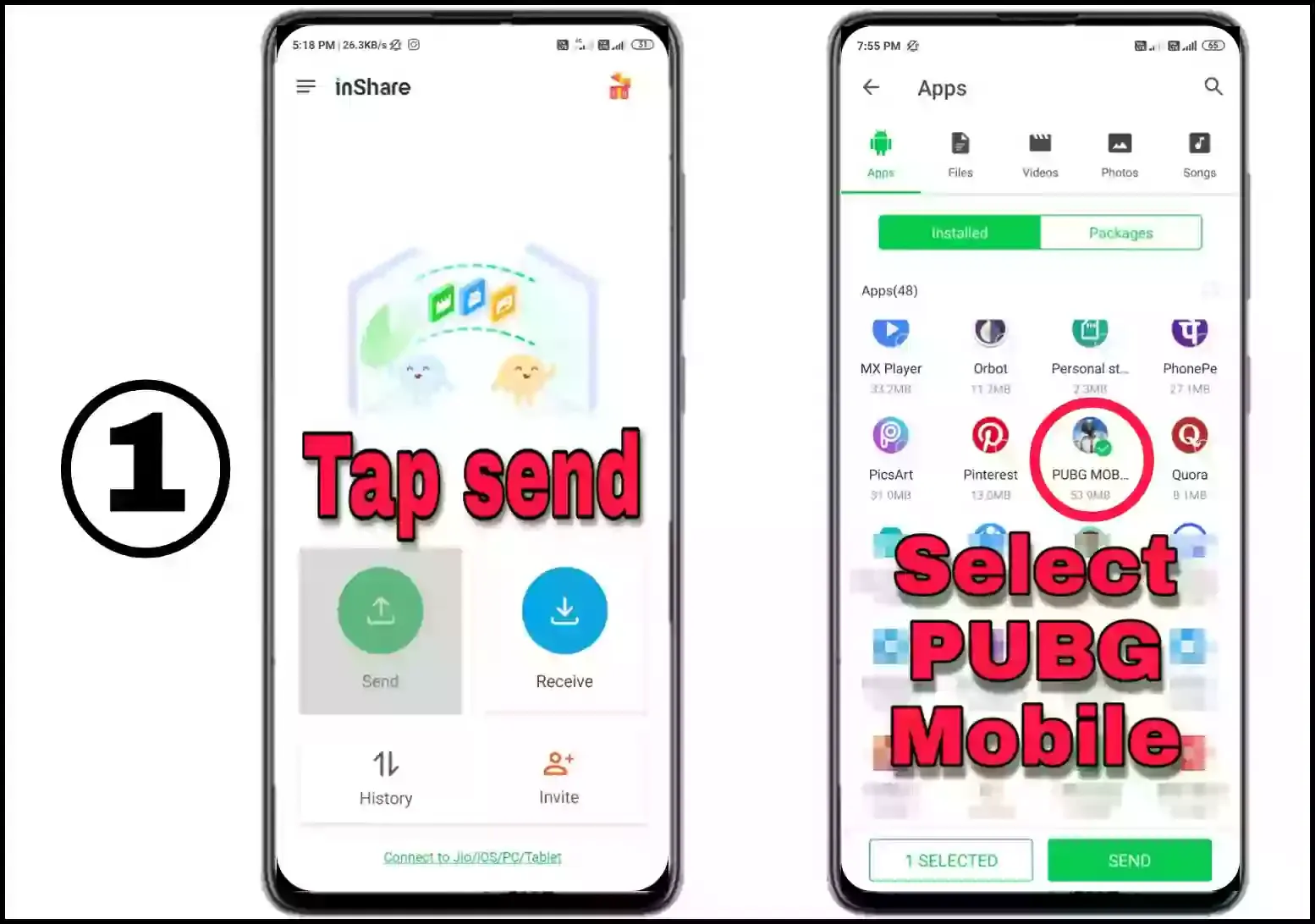
② Now under the ‘Files’ section go to ‘internal Storage’ and further go to the ‘Android’ folder.
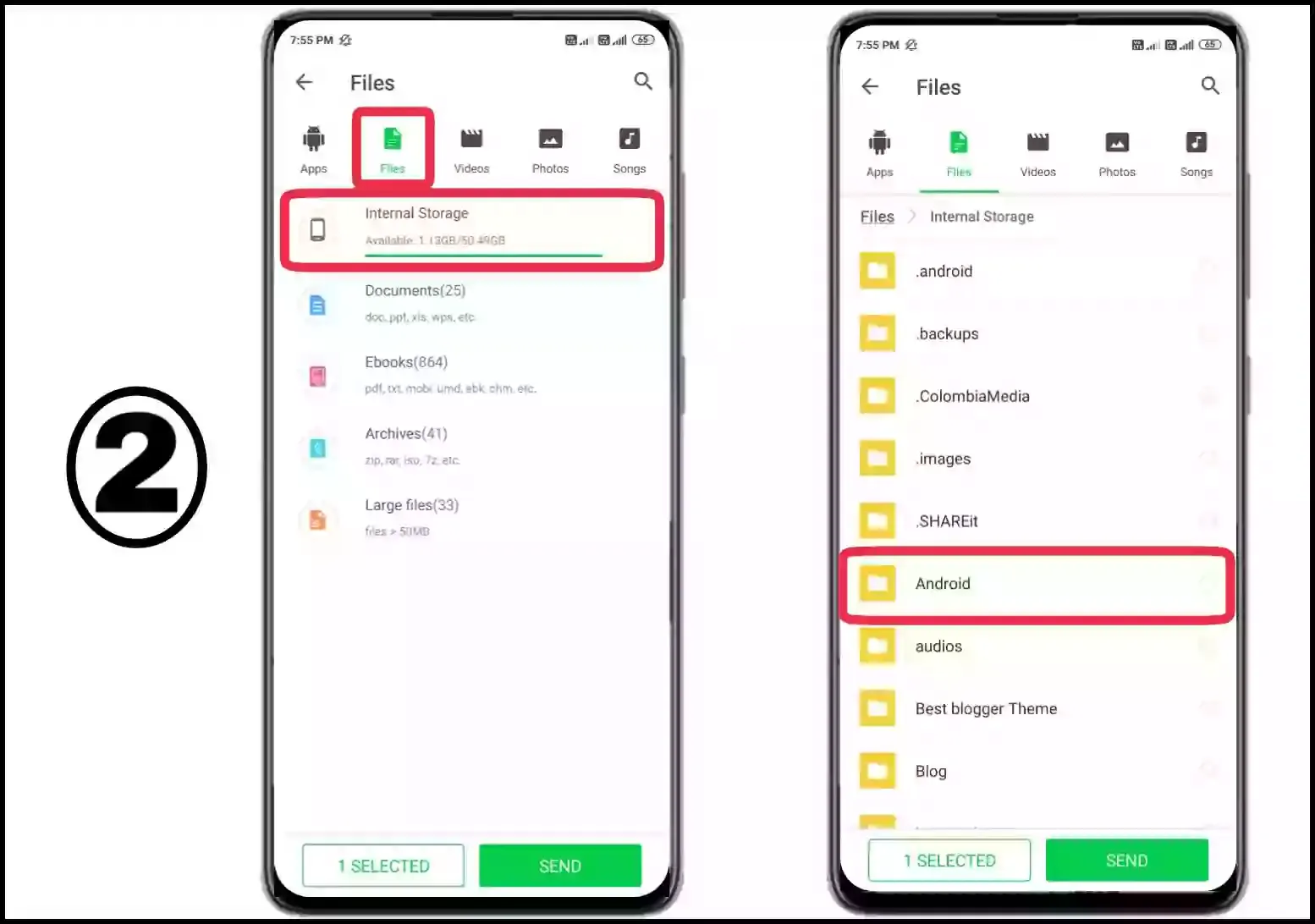
③ Now Go to the folder Obb > com.tencent.ig
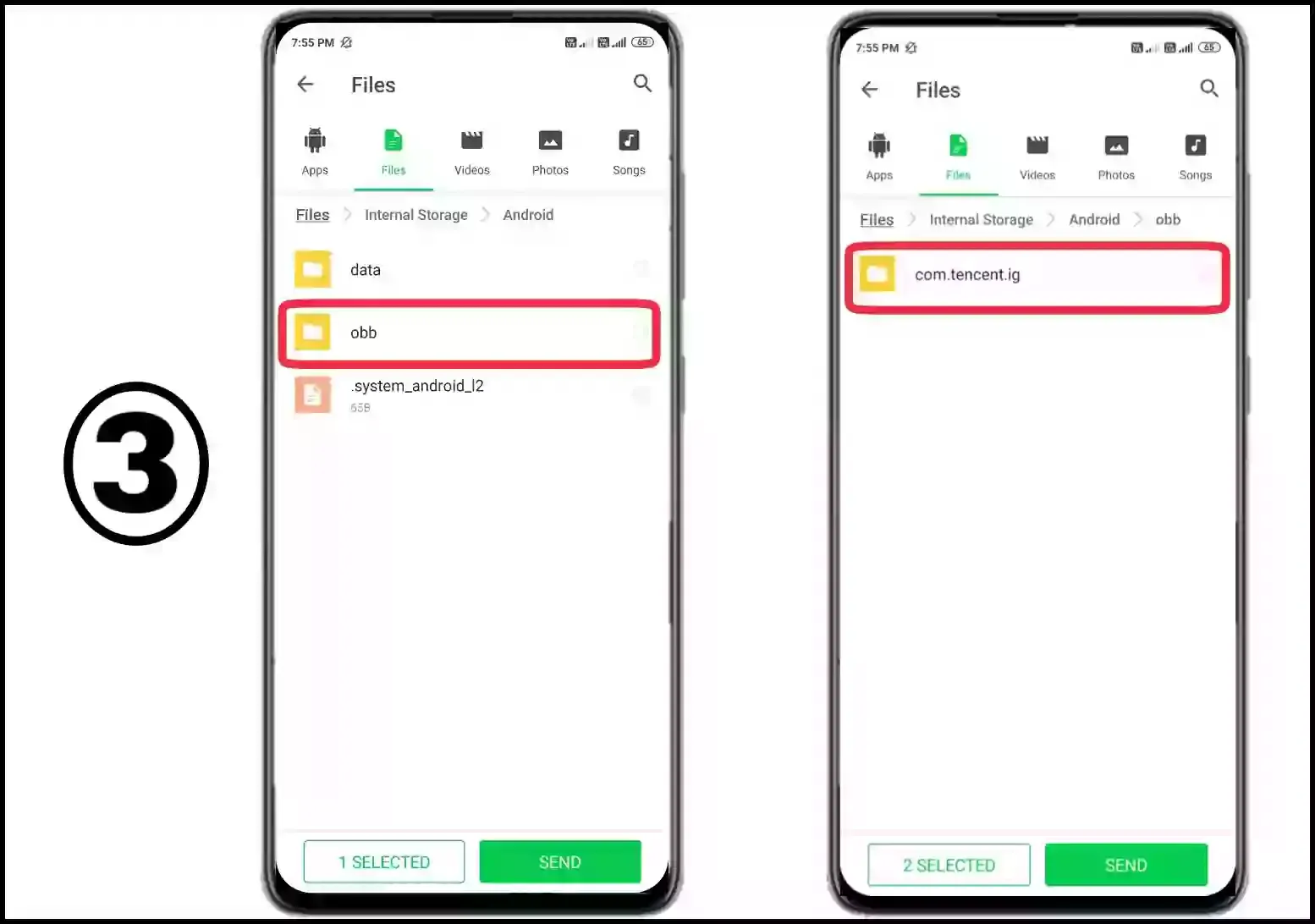
④ Now select the Obb file (about 1.8 GB) and send it.
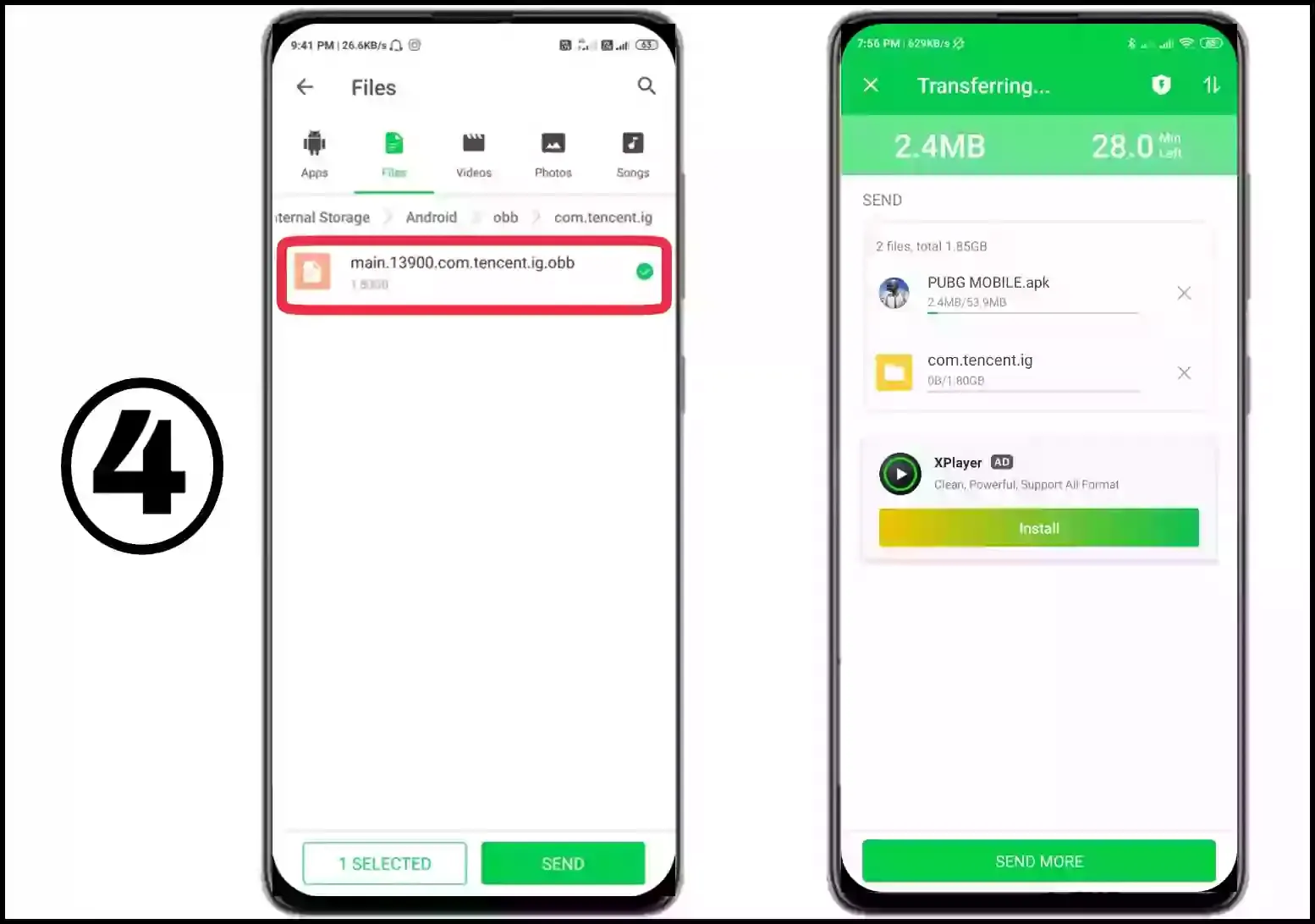
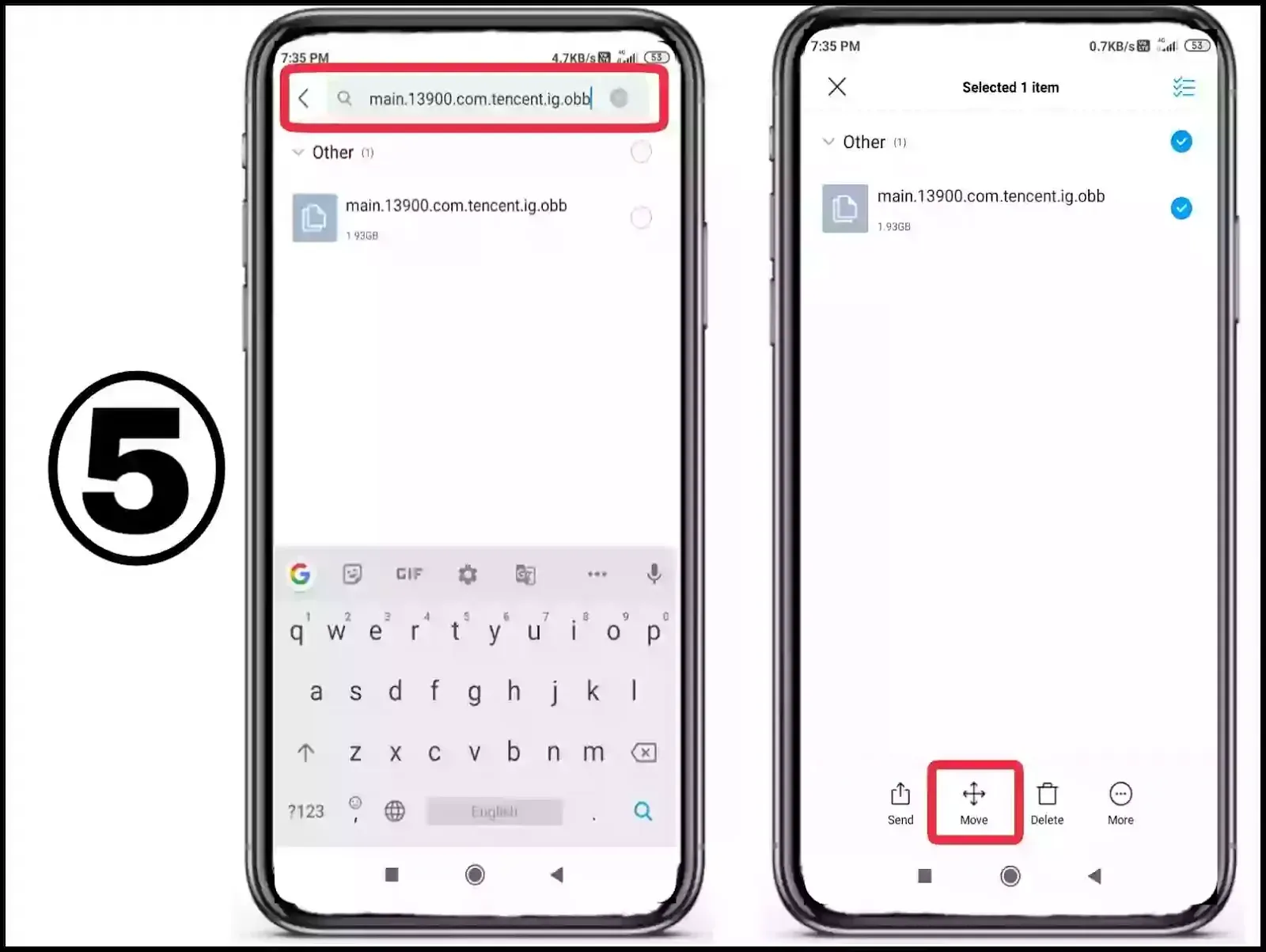
⑥ & ⑦ Now to move the file go to ‘internal Storage’ > ‘Android’ > Obb and choose options to create a folder.
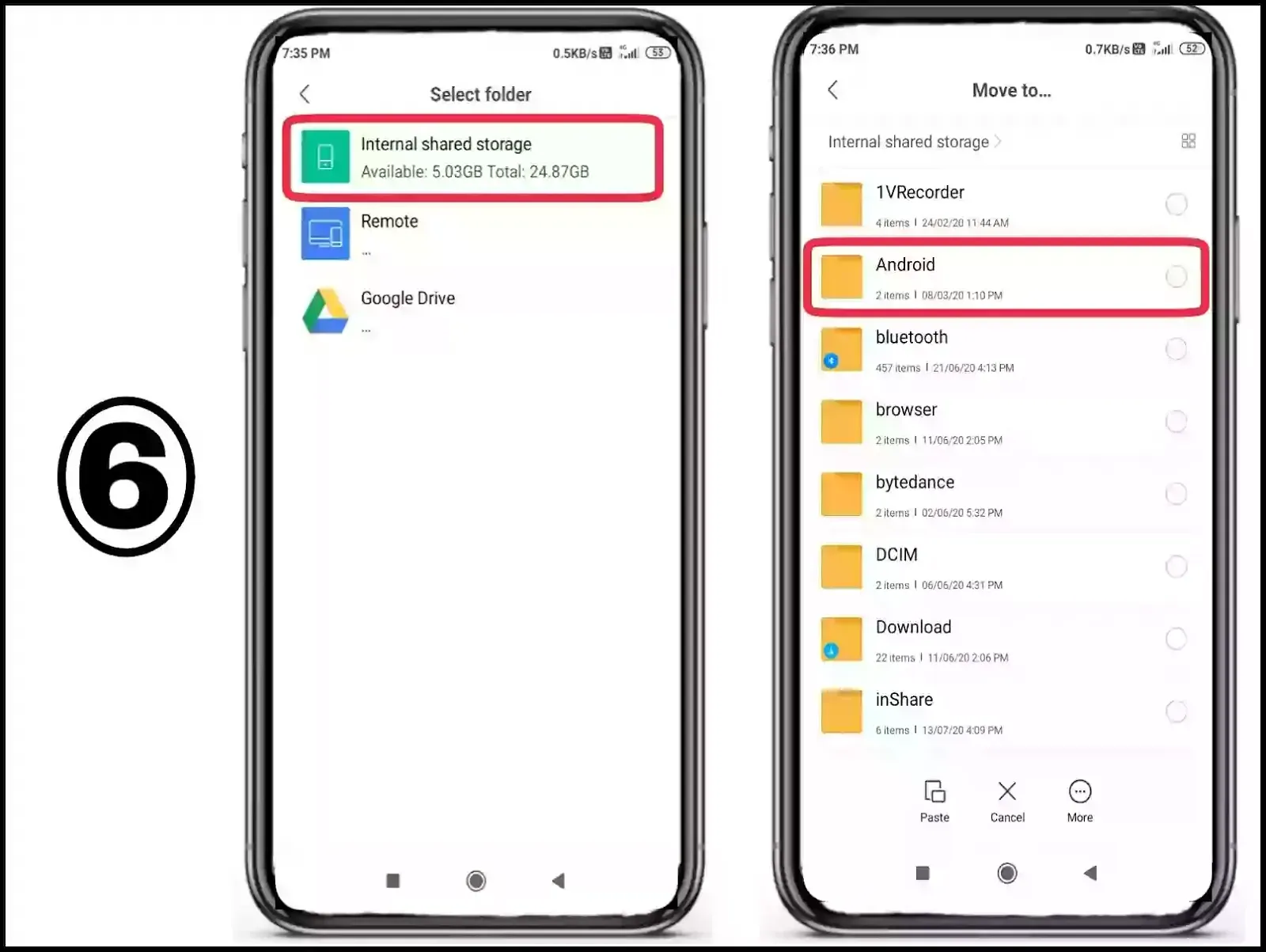
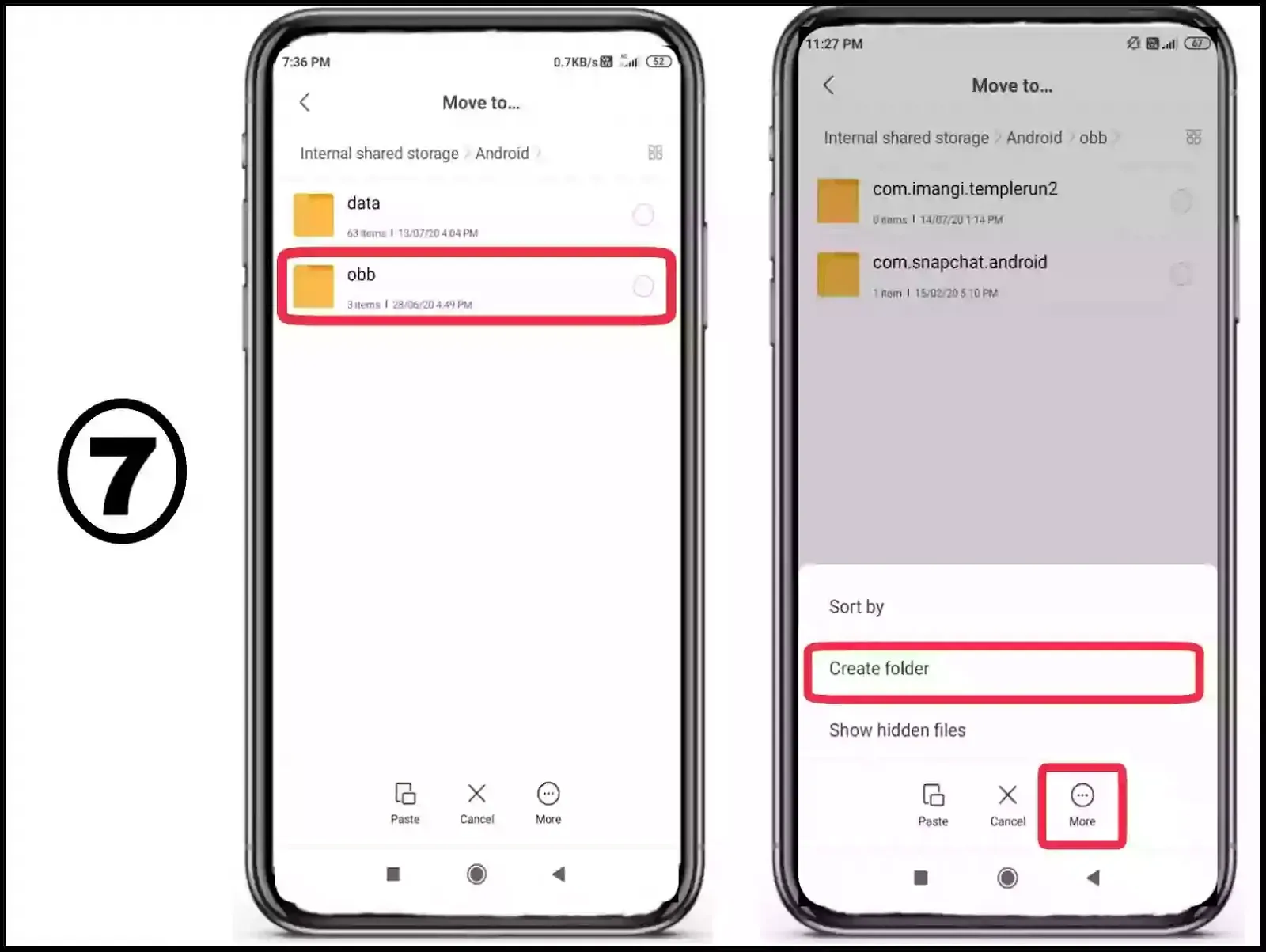
⑧ Create a folder named with ‘com.tencent.ig’ and under that folder move that file. After moving check all folder names correctly and you will be ready to play PUBG.