
One of my friends asked:
Why I am not able to send text messages from my Airtel Sim? Whenever I send text messages and close the app. After sometime it say “Message sending failed” so when I checked, message wasn’t sent and it was having a red refresh button before it and when I tap it, it does not work? Currently it is happening with me persistantly! What’s the solution for this?
Text messaging is one of the oldest forms of communication. But still, text messaging is a secure and reliable method for communication. and verification too.
Even though the messaging features can work very well even without the network connection, sometimes the messaging feature doesn’t work properly.
Although text messaging is very good for communication, sometimes it may give you errors related to sending text messages. So, to fix the issue that the text message failed to send from the Airtel sim you can try the tips listed below in the article.
Solutions to Airtel SMS Not Sending problem
1. Top-up Recharge
Most of the time the problem is related to top-ups
. A low balance on your Airtel number can cause this problem. Thus to solve this issue first check your talk time balance by dialing*123#. If it is low then recharge with at least 10 Rs. In my case, it worked only once.
So my suggestion is that you should call Airtel customer care service which will definitely guide the minimum recharge plan that can activate your sim card validity and indirectly the SMS service of your sim. So I recharged with that and my SMS-sending issue was solved.
So try recharging your sim card After recharging check again if the messages are sending or not, if not then try the next solution.
If you want to know your Airtel number then you can read Airtel Sim ka Number Kaise nikale – Complete Information.
2. Change Sim preference:
If you have two sim cards then check if you have set the right sim card for messaging or not.
To check messaging preference go to Settings > Sim cards & Mobile Networks > SMS Messages > Choose the right sim card which can send messages.

In some smartphones, you may not see this option, in this situation open Messaging app and set the sim card from there as shown in the screenshot below.

After setting up your sim preference for messaging check message is sent or not if not then try the next solution.
3. Clear the Cache Of Messaging app
The cache is the files that are used to make future processes faster, which can be deleted, and deleting them will not create any major problems.
To clear the cache of Messaging app follow the steps given below:
- Open ‘Settings App‘ and go to the ‘Apps‘ section.
- Now find Messaging app and open App info of it.
- Now Tap on Clear Data.
- Find Clear Cache and tap on it.
Then again try to open the app and try to send the message to check if is sending or not. If the problem still exists then follow the next solution.
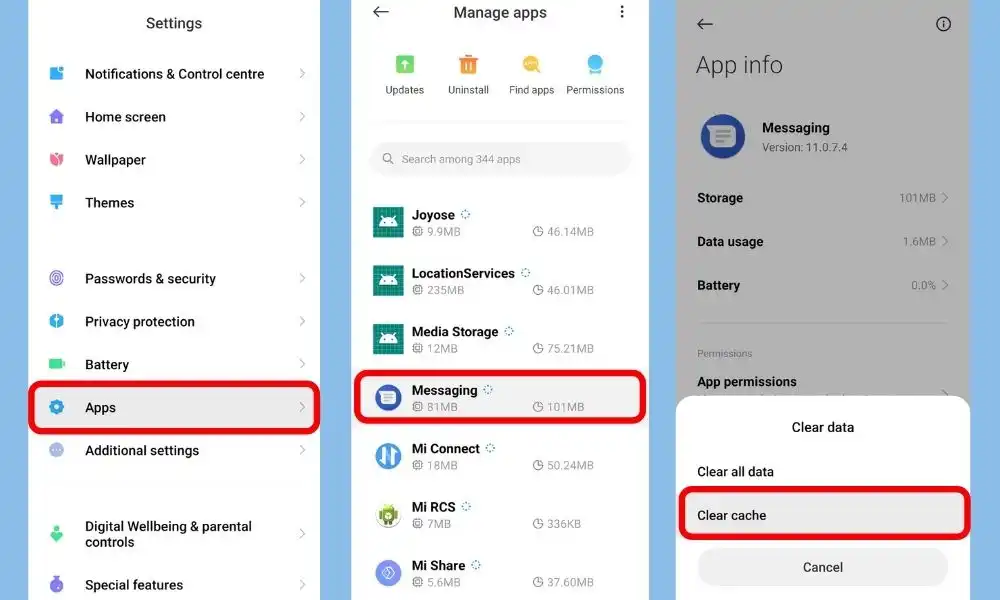
4. Force Stop Messaging app
Similar to the Clearing Cache Force stop option will not delete any important file or will not interrupt in any regular processes.
To Force Stop the Messaging app follow the steps given below:
- Open ‘Settings App‘ and go to the ‘Apps‘ section.
- Now find Messaging app and open App info of it.
- Now Tap on Force stop.
- One popup will come for confirmation then confirm it.
and then again try to open the app and try to send the message to check if is sending or not. If the problem still exists then follow the next solution.
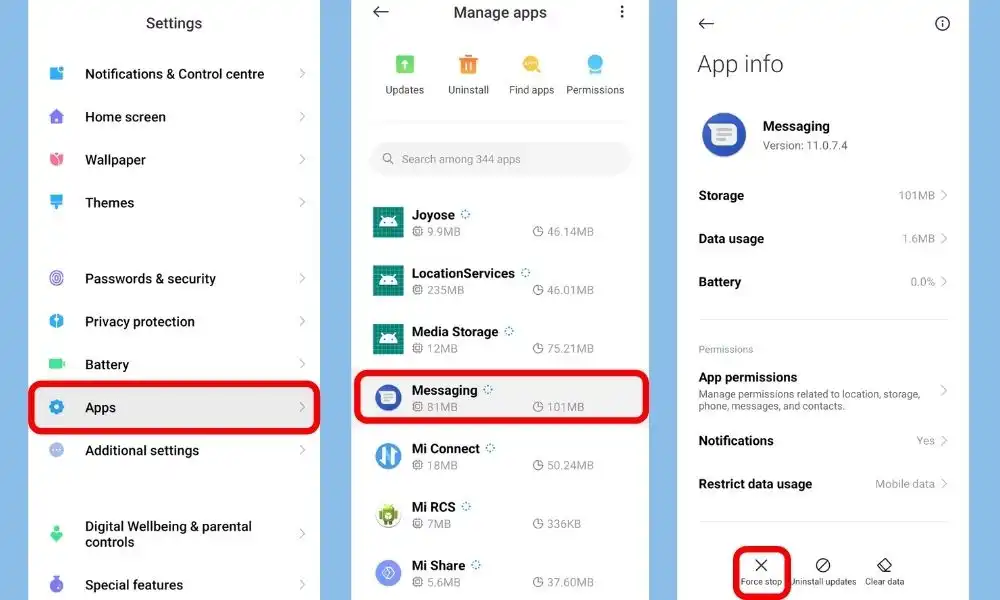
5. Restart the Smartphone
Sometimes clearing cache and force stop may not work if your phone has internal misconfiguration thus to solve this error just simply restart your smartphone.
6. Change Airtel SMS Center Number in Android & iOS
An SMSC number is responsible for handling the SMS operations of a wireless network. When an SMS message is sent from a mobile phone, it will reach an SMS center first. The SMS center then forwards the SMS message to the destination.
Thus if you have set the wrong SMSC number then you will get of SMS not sent. thus to solve this error you should Update your SMSC number.
There is a different procedures for Android and iOS so follow them according to your device system.
Android
- Dial – *#*#4636#*#* on Keypad.
- It will automatically open ‘Testing’ settings. Now if you have two sims in your android phone then choose accordingly. In my case, I opened ‘Phone information1’.
- Now scroll down and try to find the ‘SMSC’ option and type your network operator’s SMSC number of your area and tap Update. I am from maharashtra thats why I typed Maharashtra’s SMSC number.
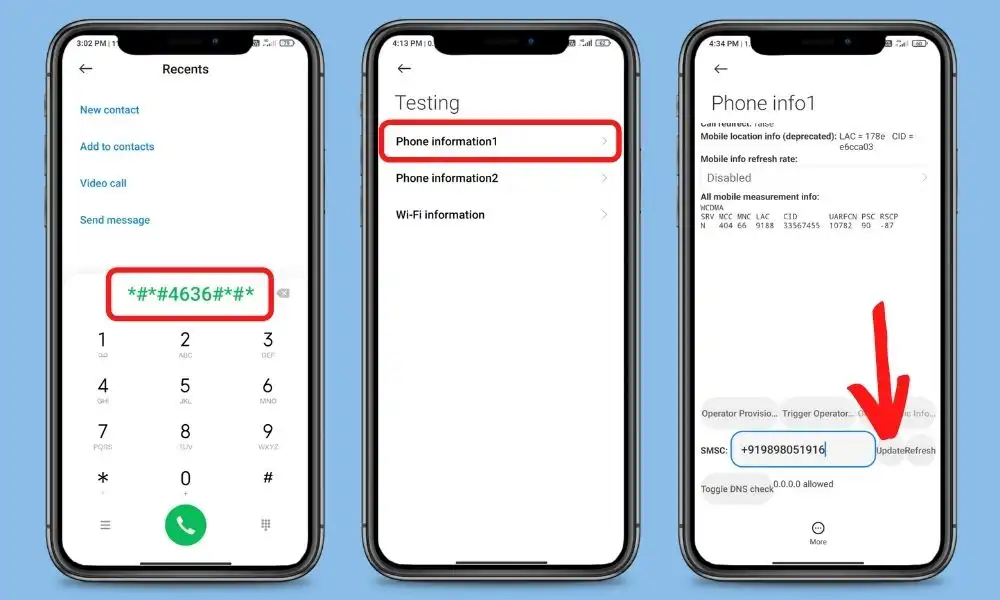
iOS
- Dial *5005*7672*SMSCNUMBER# on your iPhone’s dialer & tap call.
- Replace SMSCNUMBER with your network operator’s SMSC number of your area.
- After that The message “Setting interrogation succeeded, Service Center Address” will appear on the screen.
- After changing the SMSC number check your problem solved or not.
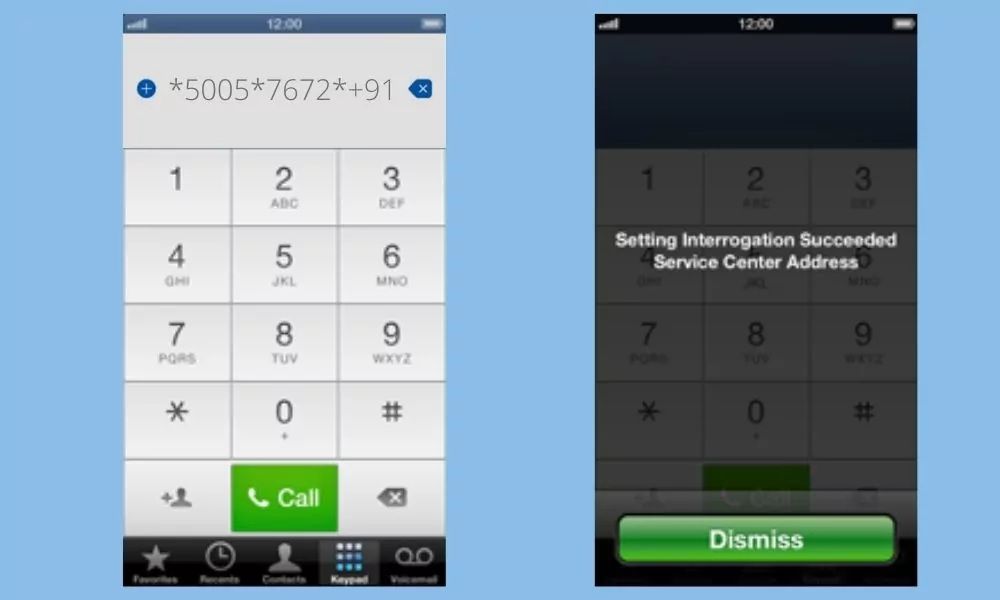
This block has encountered an error and cannot be previewed.
7. Call Customer Care
If you have followed all the above methods and all of them failed then try calling customer care of Airtel.
In India, Airtel has 121 number for customer care service.
After calling them, explain what’s happening with you and explain the situation to them, and they will definitely help you out with this situation.
FAQ
-
Why are my Airtel messages not sending?
There are several reasons behind this problem, most common reason behind this problem is outdated sms validity, insufficient balance, SMS center errors, etc. To solve the problem you can read our post.
-
How to activate sms service in airtel Prepaid & postpaid?
In prepaid service, you have to recharge your sim with the validity plan and have sufficient balance to send an SMS. In the case of Postpaid service, there is no hard rule to sending sms just confirm your sms plan and contact Airtel for more help.
-
How can I activate SMS after Airtel SIM change?
When you change or transfer your number then just check your SMSC settings and recharge plan.
-
How can I restore/ reset my Airtel SMS settings?
On Android dial *#*#4636#*#* on Keypad, now go to Phon information 1 then try to refresh your SMSC from here and check if the problem is solved if the problem persists then try to change your SMSC according to your geographical area.
-
How can I get Airtel SMS validity?
To get SMS validity you can recharge your sim with a proper validity plan where you can proper quota for sms. If the recharge plan doesn’t have an SMS quota then you should have sufficient balance on your sim to send sms.
Conclusion
We have shared all possible solutions you need to know about the airtel outgoing SMS not working problem solution. If you still have any kind of issues or problems then feel free to comment below. We will help you as soon as possible.
Hi there,
I was having the same issue with my Airtel SIM. I was getting messages that my messages were not sent. I did some research and found that it was probably because I was not using the default Sim.
Hi there,
I was having the same issue with my Airtel messages not sending. I followed the steps mentioned in the blog post and it worked for me. Thanks for the help!
I DID TRY THIS ALL STEP BUT IM LIVING IN UAE HOW CAN I SOLVE THIS ISSUE PLEASE LET ME KNOW
Try to change your SMSC to different numbers, if it doesn’t work only the Airtel support team can help you.
Hi there,
I was having the same issue with my Airtel messages not sending. I followed the steps mentioned in the blog post and it worked for me. Thanks for the help!
Hi there,
I was having the same issue with my Airtel messages not sending. I followed the steps mentioned in the blog post and it worked for me. Thanks for the help!
Hi there,
I was having the same issue with my Airtel messages not sending. I followed the steps mentioned in the blog post and it worked for me. Thanks for the help!