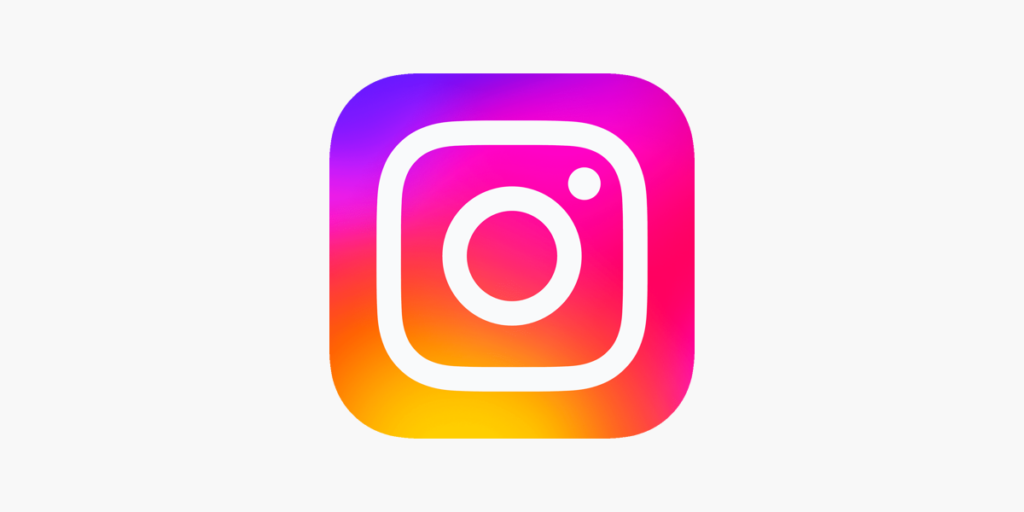
Instagram, as a leading photo and video-sharing platform, experiences occasional issues, and one common irritating user encounter is the “Couldn’t Load Search Results” problem. This problem arises when attempting to access the search feature on the platform, and various factors can contribute to this inconvenience.
In this comprehensive guide, I will try to explain step-by-step solutions to resolve the “Couldn’t Load Search Results” problem on Instagram.
Common Causes of the “Couldn’t Load Search Results” Problem:
Before delving into the solutions, it’s crucial to understand the potential causes of the “Couldn’t Load Search Results” problem on Instagram. 2 years ago we wrote about a similar issue that couldn’t load your activity, and we found Common reasons including:
- Internet Connection Issues
- Corrupt Mobile Cache
- Outdated Instagram App
- Instagram Server Problems
How to Solve the “Couldn’t Load Search Results” Problem:
1. Update or Reinstall the Instagram App
An outdated Instagram app version can lead to search-related issues. Ensure you have the latest version installed or consider reinstalling the app:
- Open your device’s App Store (iOS) or Play Store (Android).
- Search for “Instagram” and tap the update button or uninstall and reinstall if needed.
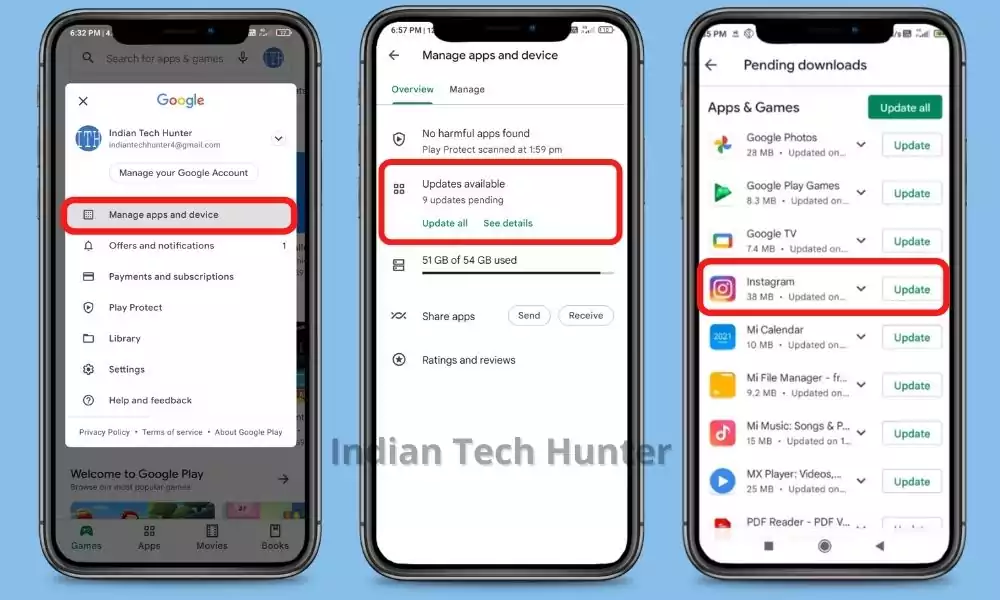
2. Clear the Corrupt Cache and Force Stop the Instagram App (Android)
A corrupt mobile app cache might hinder the search function. Clear the cache and force stop the app to resolve the issue:
- Navigate to Android Settings > Apps > Instagram.
- Access Storage and click “Clear Cache.”
- Return to the app info page and click “Force Stop.”

3. Check Internet Connection
A stable internet connection is vital for seamless Instagram usage. Try connecting to another network and try to do a search again, if it works your network has an issue.
4. Restart Your Phone
When you use your phone it accumulates data and in it and this data sometimes causes unwanted interruptions and glitches. Restarting your device clears this temporary data, and potentially may resolve search-related glitches.
5. Log in Using a Different Device
Switching devices can help determine if the problem is device-specific. Log out from the current device and log in using an alternative device to assess search functionality.
You can log in using the same device by logging into the Chrome browser, and Search Results on Instagram.
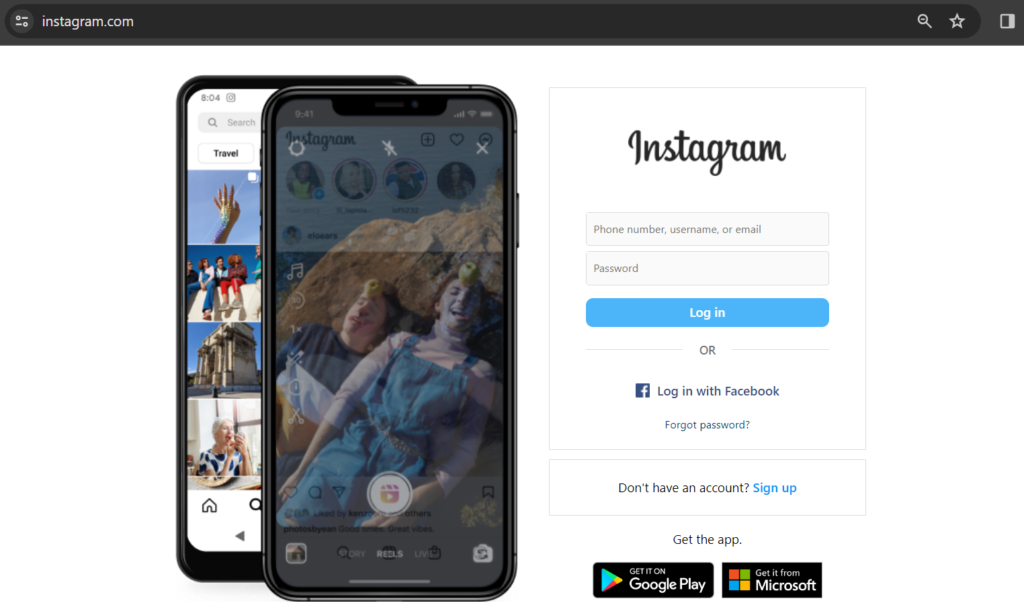
6. Clear Instagram Search History
Clearing your search history within the Instagram app can sometimes resolve search-related issues. To do this open Instagram and follow the steps given below:
- Tap your profile icon.
- Tap the Menu icon (three horizontal lines).
- Tap Your activity.
- Tap Recent searches.
- Tap the X next to a search term, or tap Clear all.
- Tap Clear all again to confirm.
7. Verify Location Settings
Instagram uses location data for search suggestions. Ensure your device’s location settings are accurate and try searching again, if you are traveling from one country to another, Instagram may not be able to identify this location fluctuation and result in Couldn’t Load Search Results.
8. Check for Third-Party App Interference
Certain third-party apps might interfere with Instagram’s search functionality. Uninstall any apps that connect to Instagram. You can identify the apps that co-ordinately work with Instagram and “Force Stop” them and see if the issue is solved or not.
9. Contact Instagram Support for Help
If all else fails, reaching out to Instagram support is a viable option:
- In Instagram settings, find the Help option.
- Choose “Report a Problem” or access the Help Center.
- Submit details of the search-related issue and report it to Instagram.
Final Words
Hope these troubleshooting tips will help you and solve your problem related to searching on Instagram.
If you have any doubts or want to communicate with us then you can contact us by commenting.