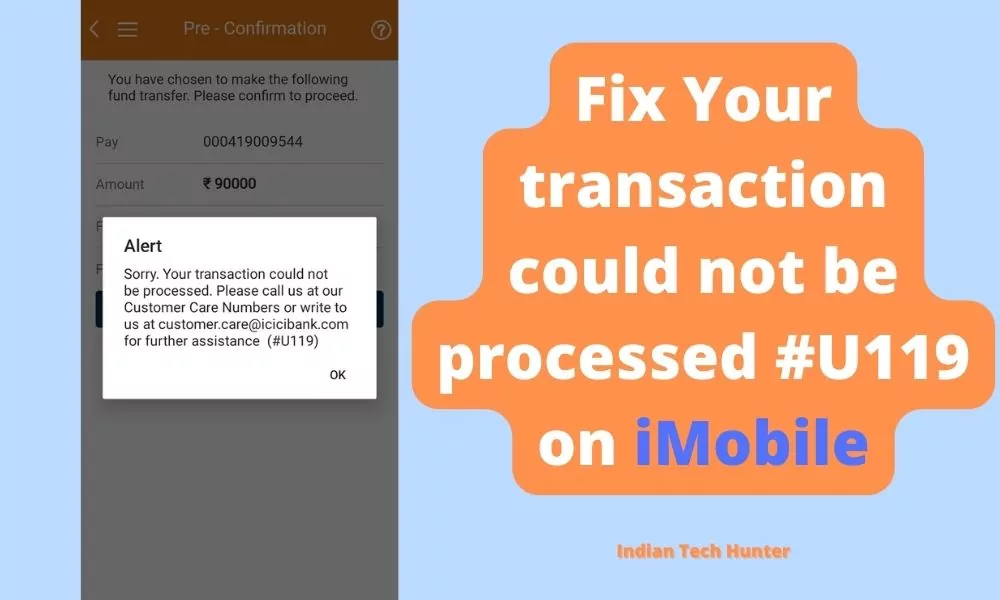
iMobile is ICICI Bank’s official mobile banking application. iMobile, the most comprehensive and secure Mobile Banking application, getting payments done through Unified Payment Interface (UPI), offers over 170 banking services on your mobile.
There are various encounters with errors on the iMobile app and today we are talking about one such error that “Alert – Sorry. your transaction could not be processed. Please call us at our Customer care numbers or write to us at customer.care@icicibank.com for further assistance (#U119)“.
When a user tries to transfer money through iMobile app this error happens. So today in this post we will share some solutions to this issue so that you can apply them one by one.
Fix Your transaction could not be processed #U119 iMobile
We dont know what is the exact issue from your side. So go one by one and one solution will be useful for you.
1. Date and time
This error is may happen due to an incorrect date and time so you only need to set the correct date and time. If you already have the correct date and time then skip this solution.
Open phone Settings ‘⚙’.
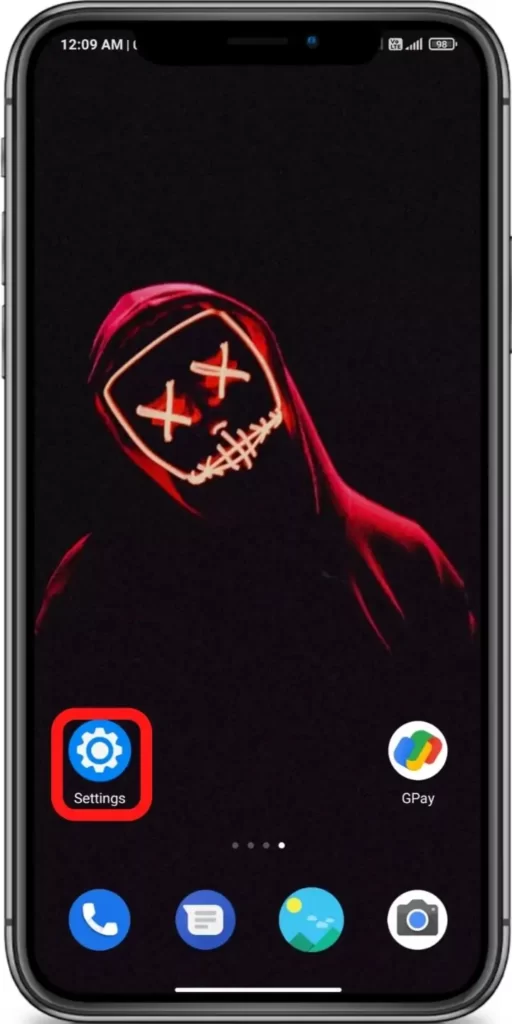
Search for Date and Time & Open it.
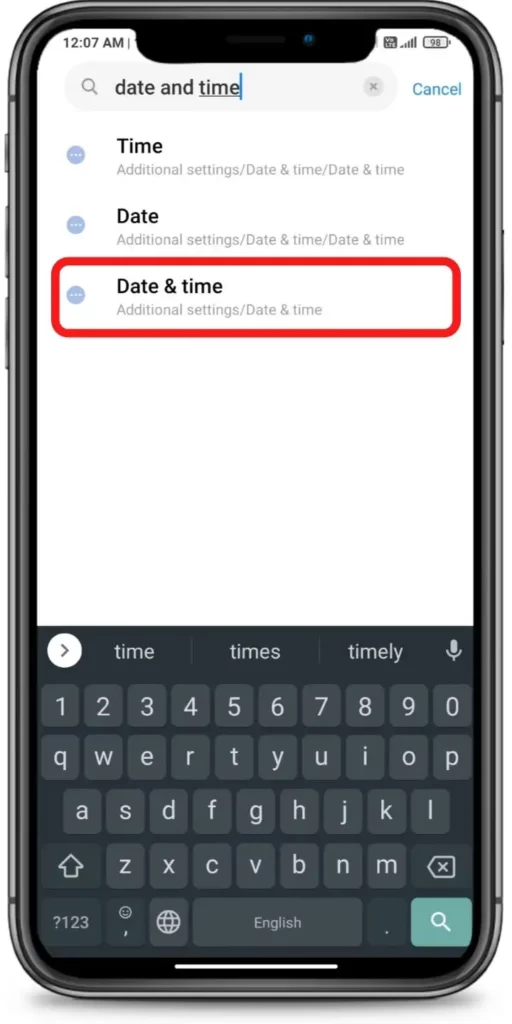
Turn on ‘Use network-provided time’ & ‘Use network-provided time zone’
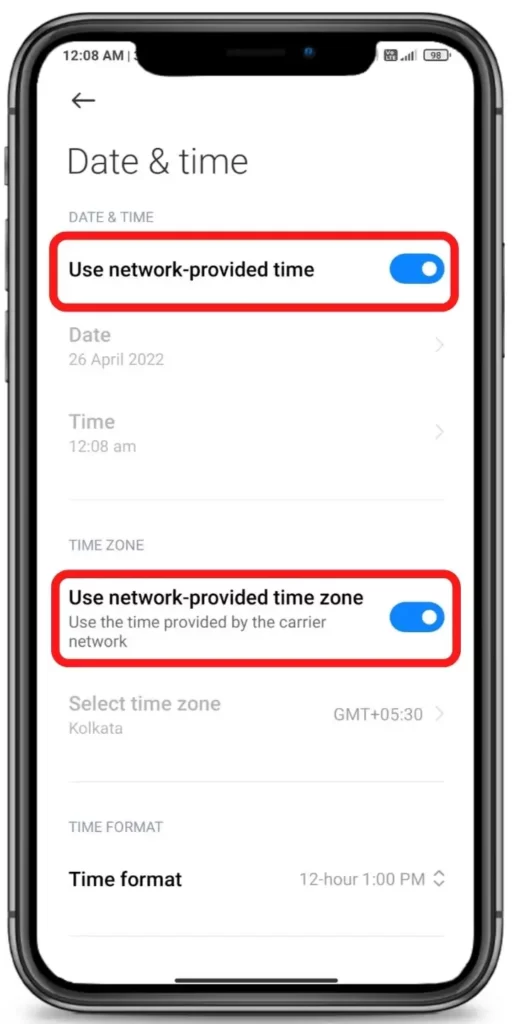







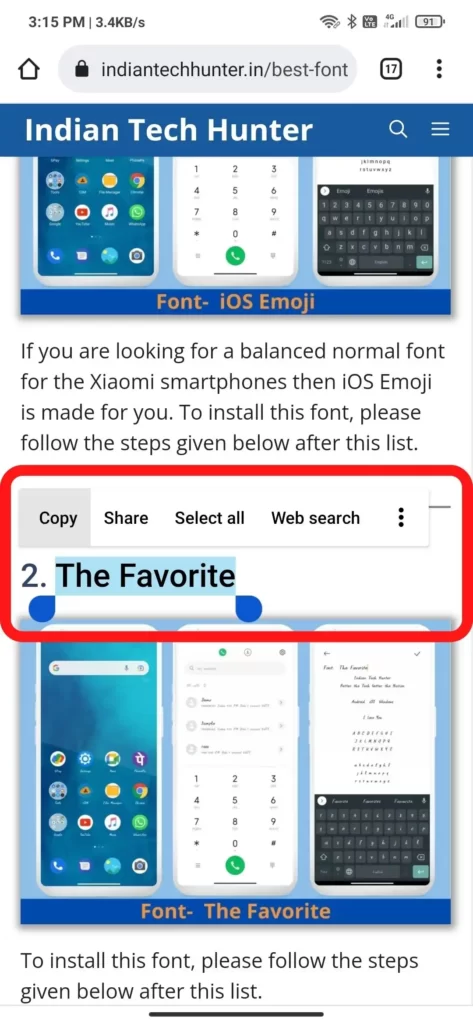
2. Check the internet
Sometimes your current internet source becomes useless for using the iMobile app in such case you get such an error. Even some have reported that weak Internet can cause interruptions in using ICICI app.
So, try connecting to different Internet if available. If you have different network provider Internet then try using that, or if you have broadband WI-FI then try using that too, in some cases this solution works!
3. Clear Cache and Clear data
Clearing the cache of the iMobile app will not delete any important data but ‘Clear all data’ will delete all data of the iMobile app basically it will reset the app and you will have to set up the iMobile app again from the start if you Clear the data of it.
Firstly try clearing the cache if it dont works then try to Clear all data at your risk as you have to set up your app from start..
Steps to clear cache and clear all data of iMobile.
- Open ‘Settings App‘.
- Go to the ‘Apps‘ section.
- Now find the iMobile app and open the App info of it.
- Find Clear Cache and tap on it.
- You can Clear data but it will delete all your data related to iMobile and you have to setup iMobile from start.
4. Update the iMobile app
If you are running an old version of the iMobile app then it may have some bugs. So try installing the updated version of apps from different App Download Sites or from Playstore.
To Update the iMobile app from the Play Store follow the steps mentioned below:
- Open the Play Store app.
- Tap on your profile present in the upper-right corner.
- Then go to ‘Manage apps and device’ and go to ‘Updates available’.
- Then find the iMobile app and tap Update.
If the iMobile app is not on the list then your App must be up to date already. In this case, follow the next solution.
5. Restart The device
Sometimes your smartphone gets some bugs and in such cases rebooting your smartphone is the best option that you can do to overcome such bugs. Simultaneously, restarting can resolve the problem related to the network.
6. Contact support
Unfortunately, If all the above solutions didn’t work, then try contacting the support team of iMobile they will definitely help you to solve your problem for sure.
You can get help by the email to the iMobile ICICI support team with your concern with your contact details at customer.care@icicibank.com. Please mention the UID (a02f6a) in the subject line of your account. ICICI support team official will assist you.
We have shared all possible solutions you need to know about the ‘Error #U119’ error. If you still have any kind of issues or problems then feel free to comment below. We will help you as soon as possible.
I am not sure where you’re getting your information, but great topic. I needs to spend some time learning more or understanding more.
Thanks for excellent info I was looking for this info for my mission.