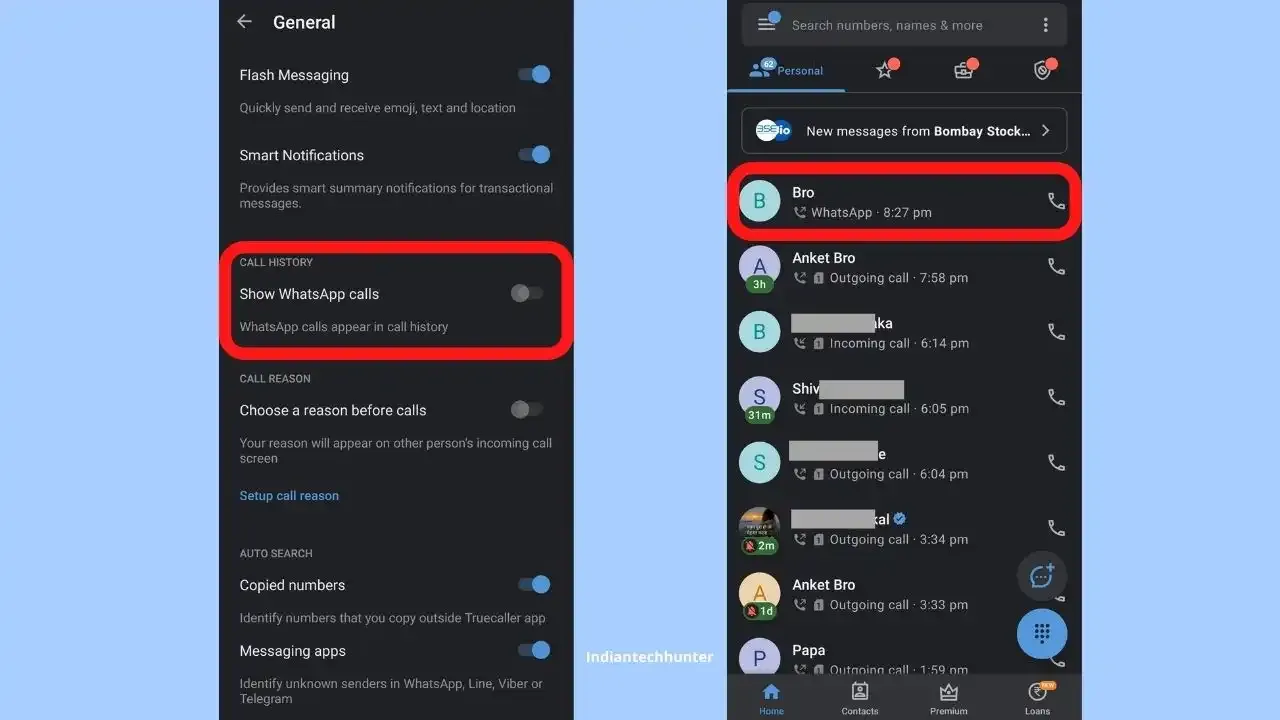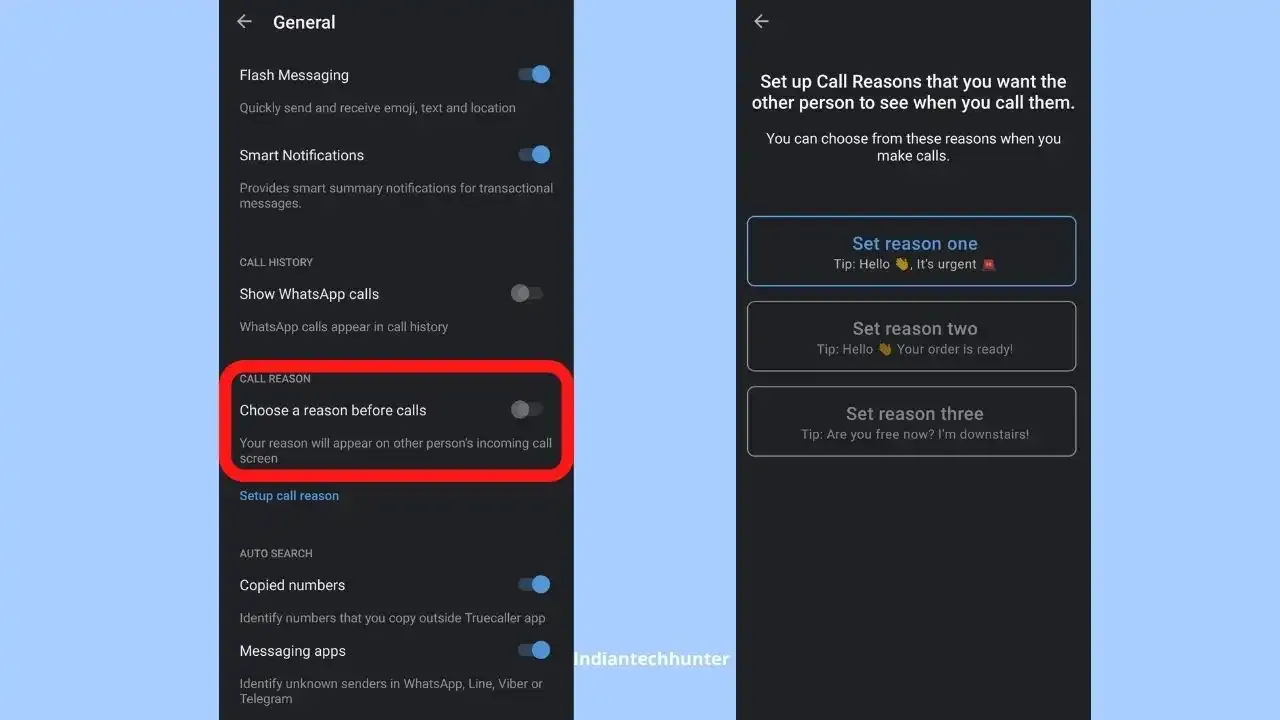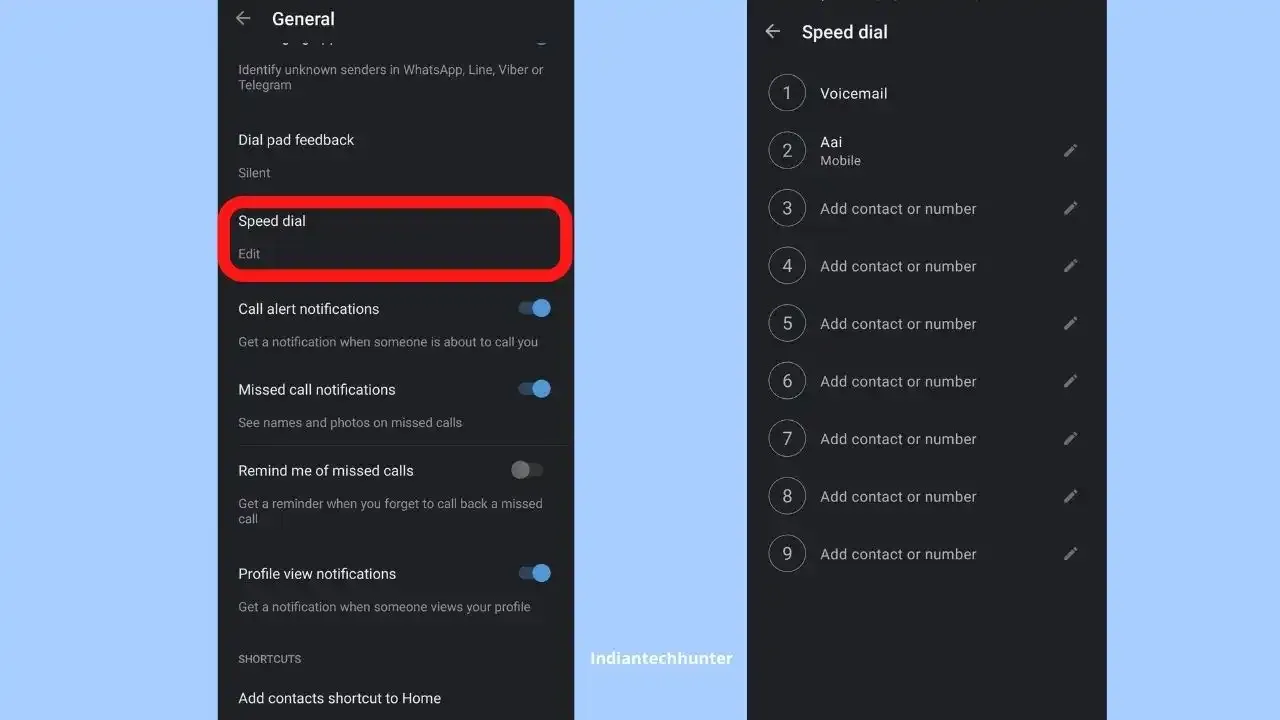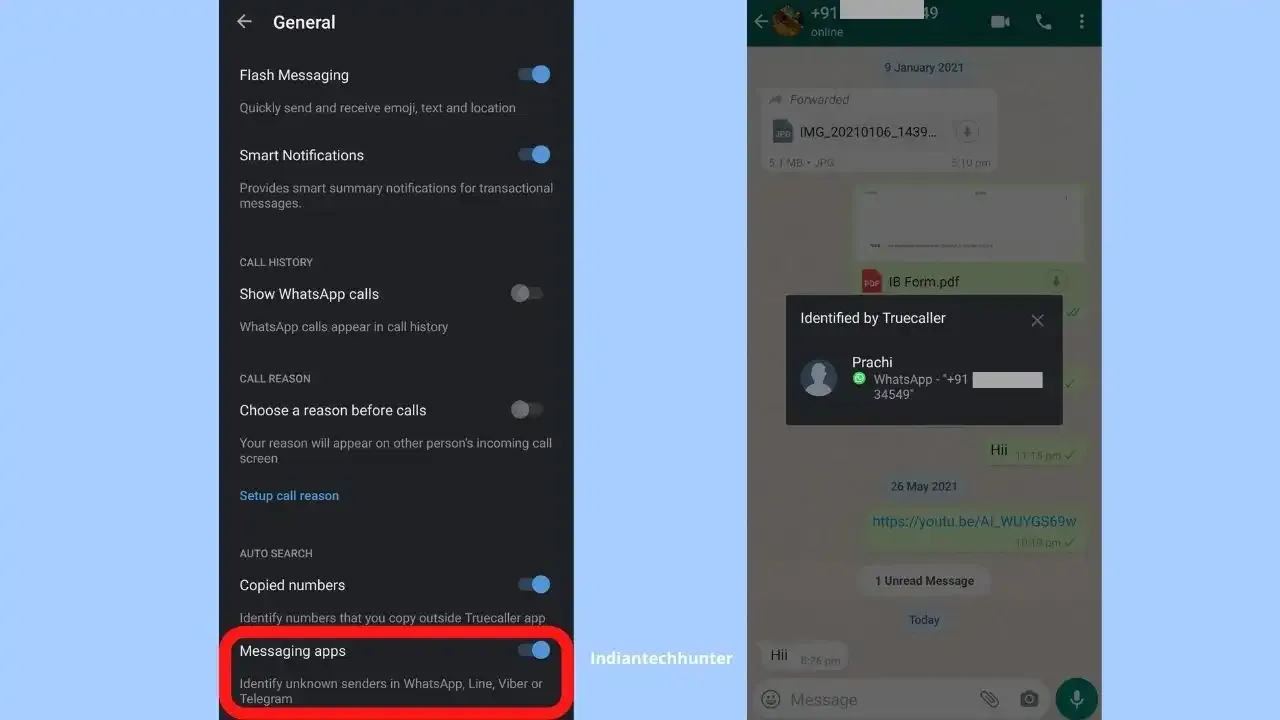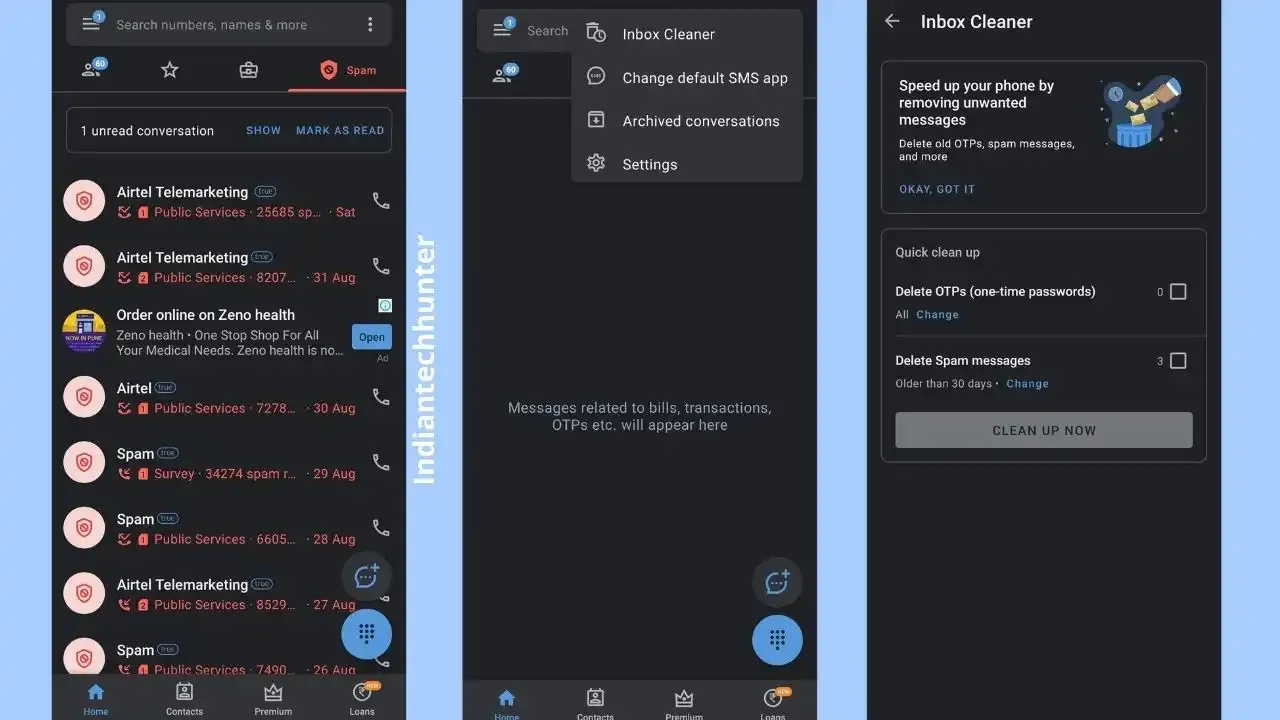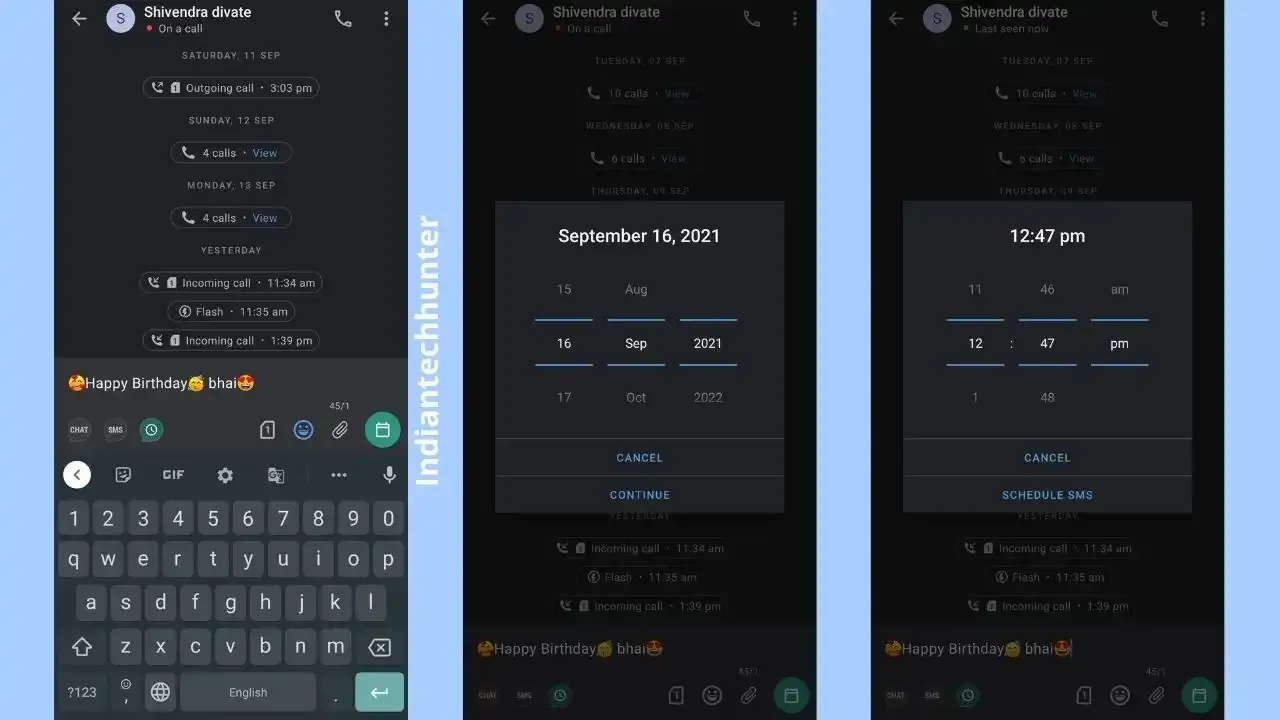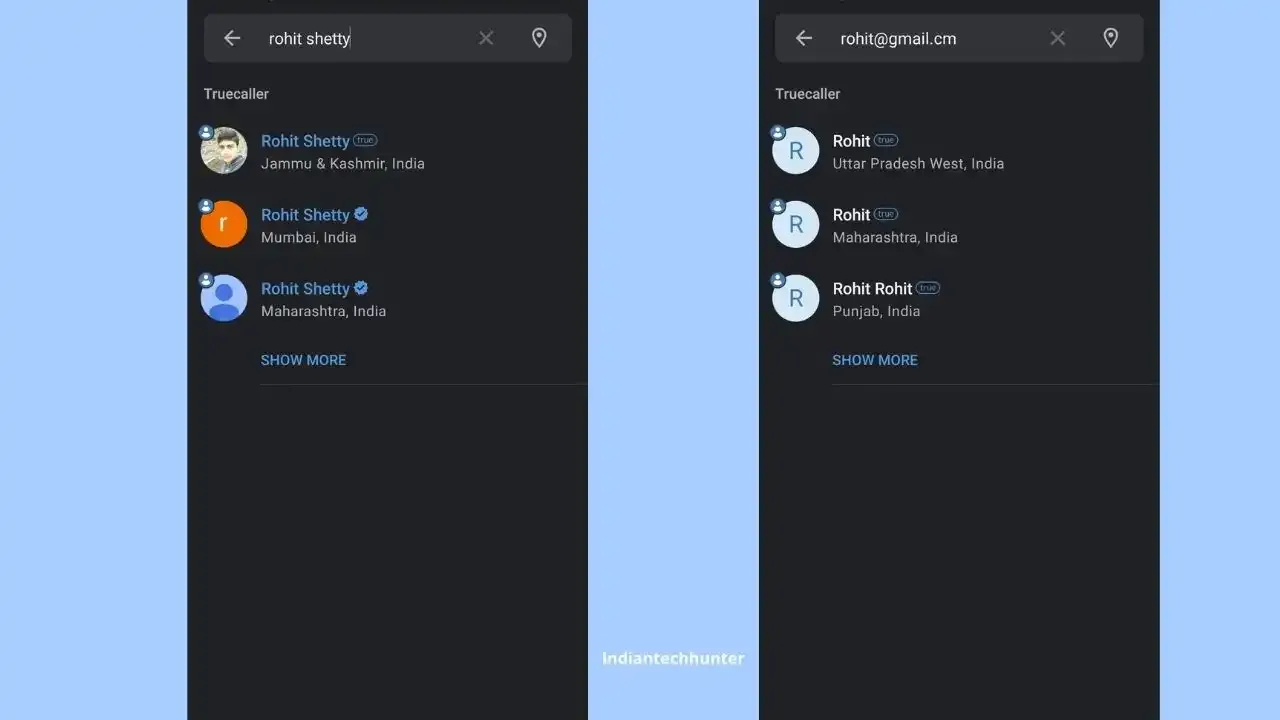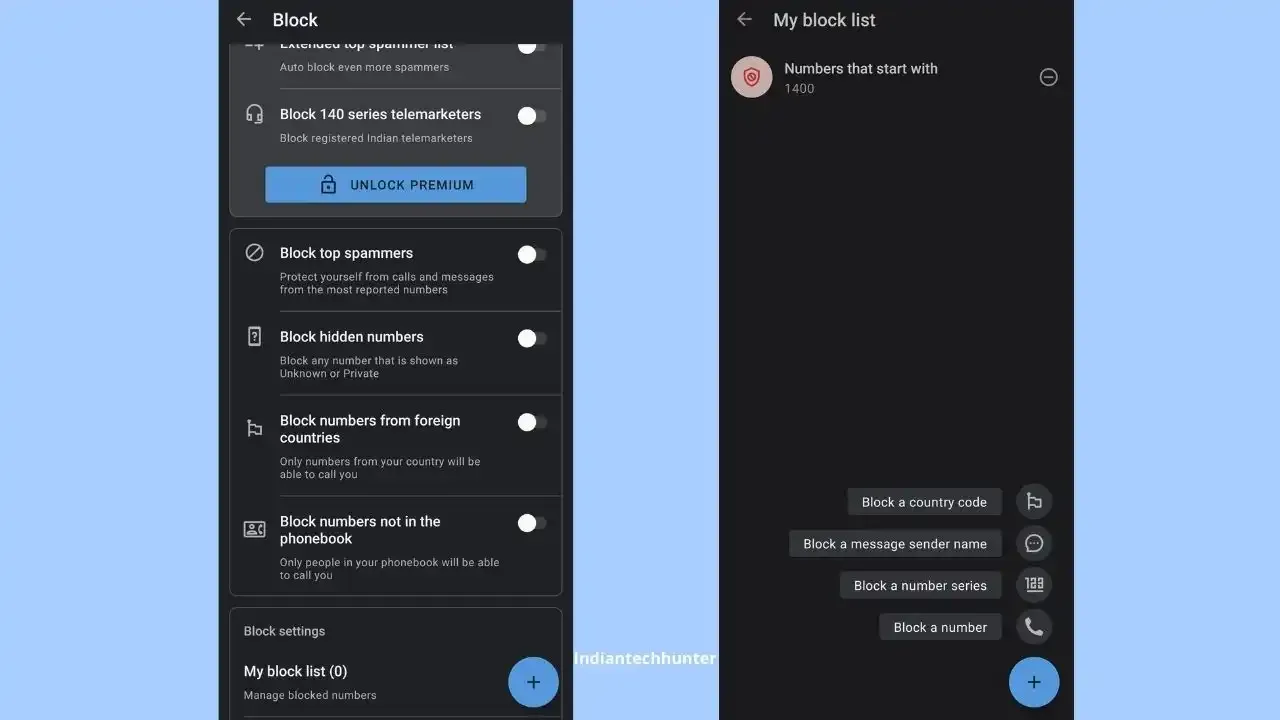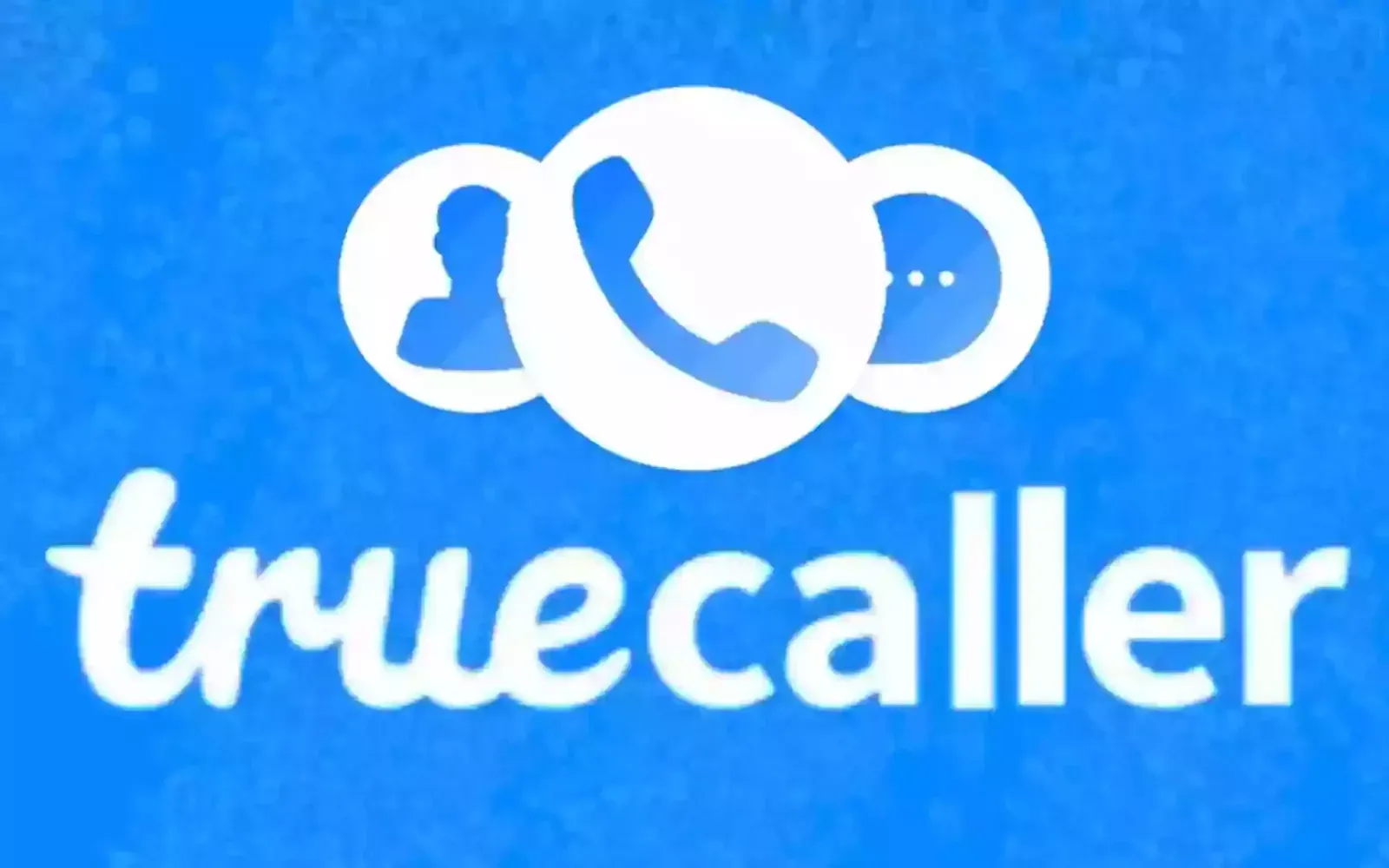
In this post, we have talked about different features, tips, guides of those tricks that most people dont use commonly.
Related: How Truecaller works: Is the Truecaller application safe to use in 2021
We promise that some of the features are known by very few, so give your precious 2 minutes and read this post till the end to know them.
① Backup Your Contacts, call history, messages, media and block list:
When you change your device you can easily backup your contacts but taking backup of call history messages blocklist is not that easy.
But Truecaller can do that for you easily, you just have to go to ‘Settings’ > ‘Backup’ then turn on the ‘Backup’ option. Now choose your primary Gmail account then it will ask for permissions. After tapping ‘Allow’ now tap ‘Back up Now’ which will create a backup for you.
Now when you switch to a new device or factory reset your present device you will not have to worry about backup, just install the truecaller again and log in with the same number as before your contacts, call history and all other settings in truecaller will come as it was before.
② Show WhatsApp Calls:
If you use WhatsApp calls frequently then this feature will help you a lot. By activating this feature your incoming and outgoing calls/ video calls will be shown on the Home screen of the device.
To activate this option just go to Settings > General and tap on ‘Show WhatsApp Calls’ which will redirect you to allowing screen, simply give the permission. Now your WhatsApp calls will be shown including your video calls.
③ Choose a reason before calls:
Many of us must have thought about this feature but dont know if even it exists or not! But thanks to Truecaller this feature has come true to common people for use.
To use this feature just go to Settings > General and tap on ‘Choose a reason before calls’ now it will give you some options to choose a message which will be shown to the person whenever you call. But it will only work if the person who you are calling has an active internet connection and truecaller installed on his device.
④ Speed dial:
If you call some specific numbers more times then you can have a shortcut for it. Just go to Settings > General and scroll down and tap on ‘Speed dial’ which will give 1 to 9 options to set for dialling.
select the contacts you want to add to speed dial. Now whenever you want to call that contact just long-press the button you set for that specific contact, a call will be connected.
⑤ Identify unknown senders in WhatsApp, Line, Viber, or Telegram:
Many times we get annoyed by different persons and when that person asks ‘do you remember me?’ and you don’t remember that person, which gets annoying sometimes.
But with truecaller’s this feature you can easily identify the number owner of that account in seconds and you will not have to copy that person’s number at all.
To turn on this feature just go to Settings > General and turn on Messaging apps which is present under the auto search option.
After turning on this feature you will receive an identification notification whenever someone unknown from Line, WhatsApp, Viber or Telegram messages you.
⑥ Sort your messages And Managing them:
Truecaller can easily manage all your text messages by sorting them into different groups of personal, important, business, and spam which present on the home screen, you dont have to do any settings it is present already.
While on truecaller just tap on ‘⋮’ and go to ‘Inbox cleaner’ where you can easily manage and delete spam and OTP messages.
⑦ Flash Message:
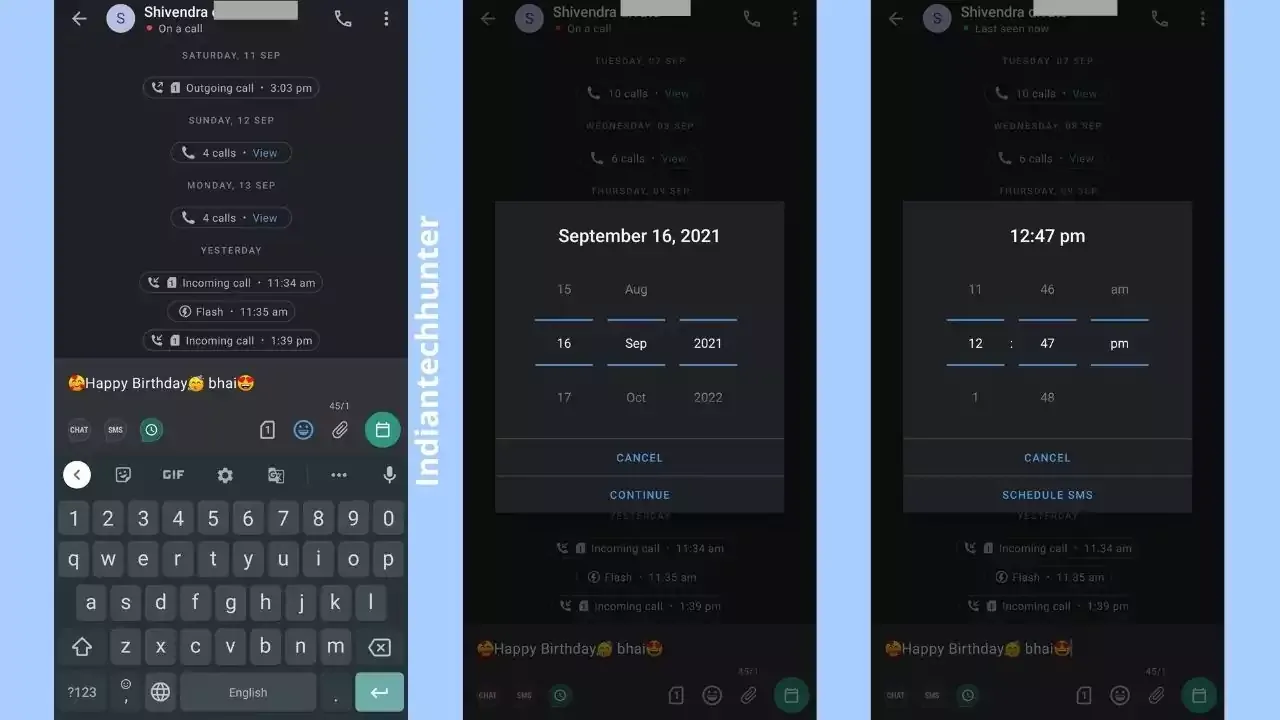
If someone put his phone in silent mode and if he is not answering your call or want to alert someone with some message then a flash message is made for you. But both devices should have truecaller installed.
Now to send a Flash message go to the chat section of that person and you can see the flash icon above the chat section, just tap that icon and type the message you want to send.
Now when you send a message one popup will come on your friend’s smartphone with a message you typed. But your friend’s smartphone should have active internet to receive this flash message.
⑧ Schedule SMS:
Have you ever planned to SMS someone another day and forgot that day then, truecaller’s schedule message is made for you.
Just go to the chat section of contact and tap on the schedule SMS icon, now type your message and tap on the Schedule button and set the date and time on which you want to send the message.
This feature is very useful to wish for on his or her’s birthday.
⑨ Search numbers/contacts with names, e-mail IDs:
You might think you can only search the number in the search bar of Truecaller but it’s not true, you can search various numbers by their names and emails id too.
⑩ Block Numbers:
To block various numbers truecaller has got a variety of settings, to block numbers you can go to Settings > Block to see that all settings.
In this setting, you can easily block a number, spammers, hidden number, foreign number, a specific number, a number which are not in your phonebook, number series, or a specific prefix.
Conclusion:
Do you find any different feature or trick which is rather not that famous but it is very useful then do let others know too by the comment box below.
Besides these, truecaller features there are various other features and some of them are available only available if you buy a premium plan.
We have covered various articles related to Truecaller do read them here.
have any questions regarding tech don’t forget to ask in the comment box I will definitely try to answer them as quick as possible.