
Two days ago my friend sent me the above Screenshot and asked me what this is and why it is appealing to Update Whatsapp? What’s this message, what is the Reaction, and what are all the scenarios? that we will discuss in this post.
The much-awaited feature called “Message Reaction” was officially rolled out on May 5 and has received a positive response from people around the world who are enjoying this feature now.
Mark Zuckerberg (CEO of WhatsApp) himself announced the feature via his Facebook and Instagram accounts. Keep reading to know more about how to react to messages on WhatsApp. Please note that reacting to messages from Android and iOS Whatsapp is the same process. On WhatsApp desktop process to react is different.
In the official blog post, WhatsApp mentioned that “emoji reactions are coming to WhatsApp so people can quickly share their opinion without flooding chats with new messages.” Now users can avoid typing short messages for reacting to something sent by another user.
This feature is now also available on GBwhatsapp, You can cherish exciting features in GB Whatsapp.
How to Add a reaction to a message on Whatsapp App
Firstly make sure you have the latest version of WhatsApp installed on your phone, now open any chat section.

Then long-press the message on which you want to give a reaction.
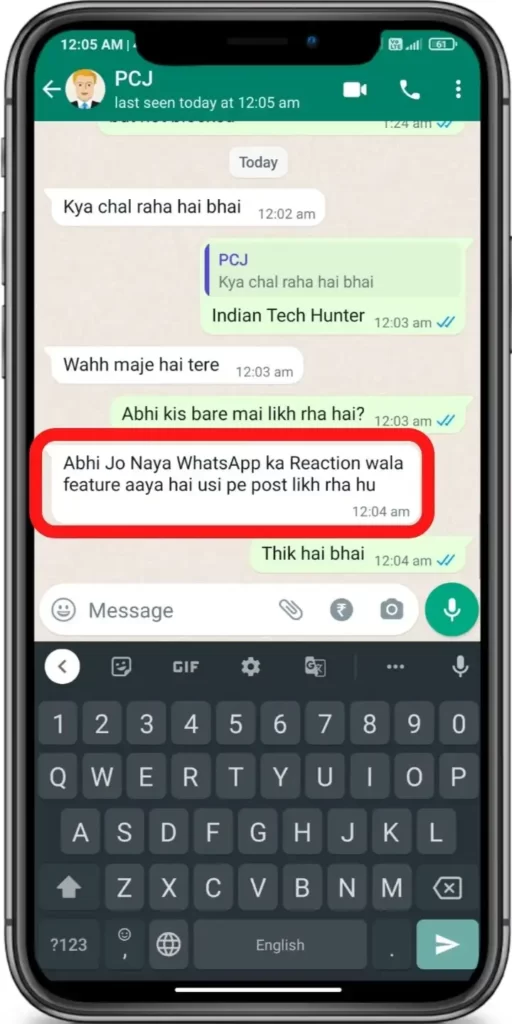
After long-press on a message, emoji reactions will pop up choose your emoji and tap on it.
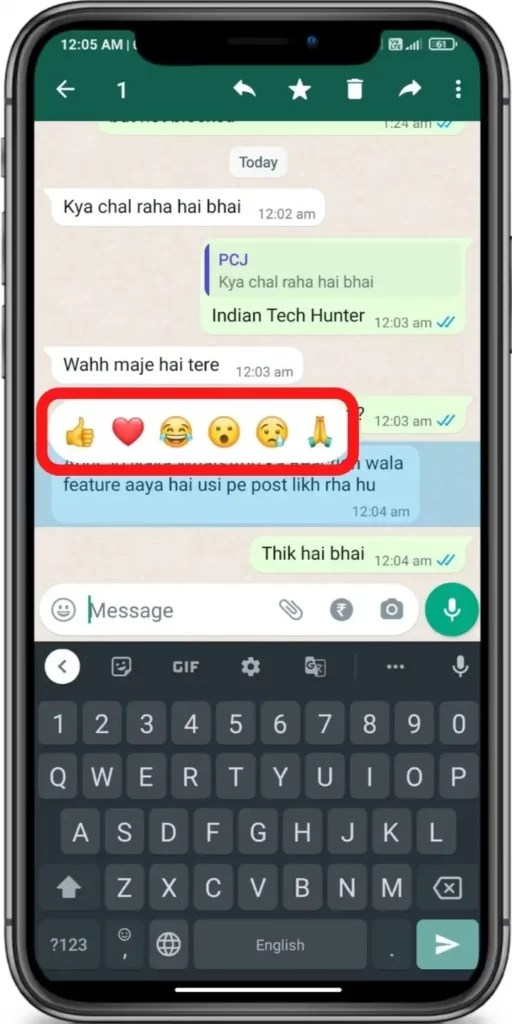
Now your reaction will be visible below that message.








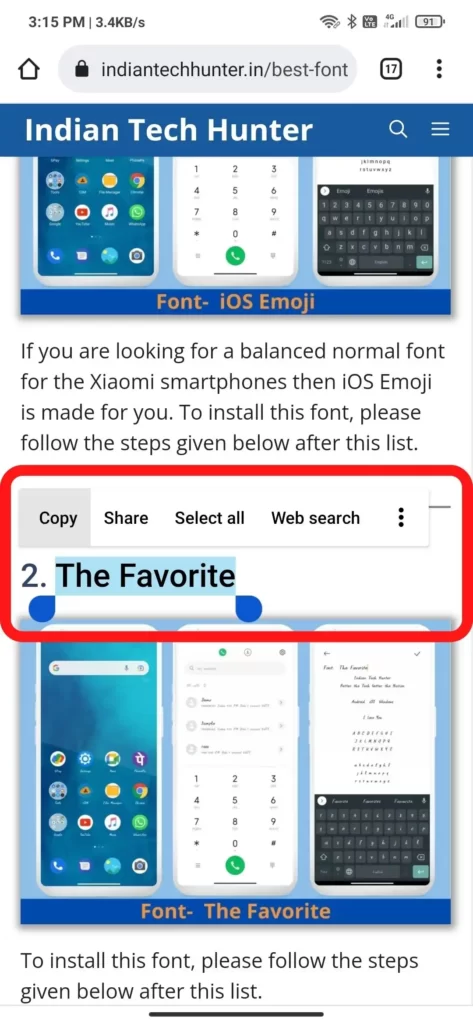
How to add a reaction to a message on Whatsapp Desktop
In my opinion, on WhatsApp desktop, it is more convenient to send a reaction to someone than on an App.
- Open WhatsApp on Open any chat section.
- Hover the mouse over any messages and an emoji icon will appear after that message.
- Click on that icon and select from the available emojis.
- Now The message reaction now will be visible below the message.

How to Change your message reaction on Whatsapp
You can change your reaction to a different one.
- Long press on a message you reacted to.
- Tap a different reaction emoji.
- It will change your first reaction to the current reaction immediately.

How to delete/remove your message reaction on Whatsapp
You can easily delete your reaction to a different one.
- Long press on a message you reacted to.
- Tap a different reaction emoji.
- It will change your first reaction to the current reaction immediately.

Well this was a quick guide for WhatsApp’s new feature emoji reaction now let’s take a look at some FAQ
FAQ
How many reactions you can make to a message?
You can only add only one reaction per message.
Can I delete my reaction to a message?
Yes, you are allowed to remove your reactions anytime to a message I have already mentioned steps to do that.
Can I hide my reaction from other group members?
No, a reaction will be visible to all the members.
Can I change my reaction to a message?
Yes, you are allowed to change your reactions anytime to a message I have already mentioned steps to do that.
Will reaction vanish which is made on disappearing messages?
Yes, reactions made to disappearing messages will automatically be deleted.
Does removing a reaction send a notification?
Removing a reaction will not send any reactions to someone.
Can the group admin delete my reaction to a message?
Currently, he can’t do that but, he can delete that message which will simultaneously delete your reaction to that message also.
Can I make multiple reactions to WhatsApp messages?
Currently, it’s not possible
Why can’t I use reactions on WhatsApp?
Update your WhatsApp to the latest version you will be able to send Whatsapp reactions.